Closing Files
You can close files by closing the file tabs. You can close a single file, multiple files or all files but the selected file.
Choices
-
To close a file group tab or a file tab, click the X button of the corresponding tab, or press Ctrl/Cmd-W, or right-click the file tab and select Close.
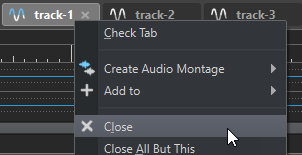
- To close a file tab without saving your changes, hold Ctrl/Cmd-Shift, and click the X button of the tab. This avoids having to confirm a warning message whenever you want to close an unsaved tab.
- To close all files of a file group at once, right-click a file group tab and select Close All Files.
- To close all file tabs but the selected file tab, right-click a file tab and select Close All But This.
- To individually select the file tabs that you want to close, right-click a file group tab and select Select Files to Close. This opens the Files to Close dialog, where you can select the files that you want to close.
- By default, files are removed from the project when you close them. To keep the files in the project even when you close them, right-click a file tab and activate Keep in Project after Closing.