Detecting Errors in Audio Files
WaveLab Pro allows you to automatically detect errors in audio files. You can then apply different error correction methods.
Procedure
- In the Audio Editor, select the Correction tab.
-
In the Scan Range section, do one of the following:
-
To scan the whole audio file for errors, select Entire File.
-
To scan an audio selection for errors, make an audio selection in the audio file, and select Define as Current Selection.
You can make the audio selection on all channels or on individual channels. The selected channel is displayed in the Scan Range section.
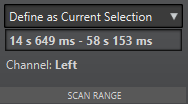
Once defined, you can change the audio selection without altering this search area. The search area indicator is displayed on the ruler.
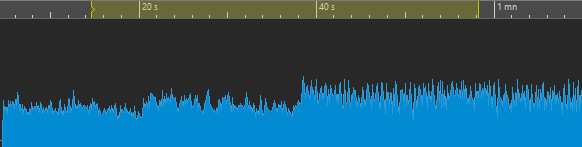
NoteThe error detection and correction functionality in WaveLab Pro is intended to detect and correct sparse errors. If too many errors are found, reduce the audio selection.
-
-
In the Detection section, do one of the following:
-
To find the next error, click Find Next Error. WaveLab Pro analyzes the audio file and selects the first detected error range.
-
To detect all errors, click Detect All Errors. WaveLab Pro analyzes the audio file and marks the errors with error markers.
The markers are created at the top of the channels for which you have defined the scan range.
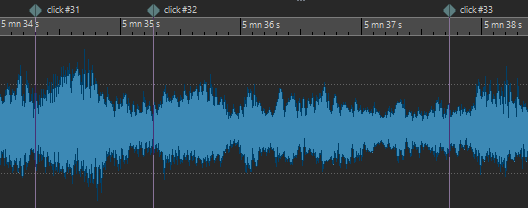
Figure 1. Error markers NoteYou can extend error markers to another channel via the Channels column in the Markers window.
-
-
You can configure the error detection to your needs. In the Detection section, do one of the following:
-
Click Presets and select Edit to open the Error Detection Configuration dialog. In this dialog, make your settings and click Search.
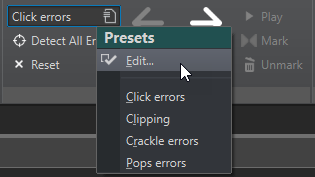
-
If you have already saved error detection presets, click Presets and select the preset from the pop-up menu.
-
After Completing This Task
Use the error correction function of WaveLab Pro to correct the detected errors.