Style Tab (Audio Montages Preferences)
This tab allows you to specify custom colors to clips and parts of a clip in the montage window.
- Theme
-
Allows you to switch between the WaveLab Pro color schemes.
- Parts
-
Shows parts that can be colorized. Click a part to edit the color.
- Checkbox
-
Allows you to select multiple parts to colorize multiple parts at the same time.
- Undo
-
Undoes the last change. This action is also possible after saving the file.
- Redo
-
Allows you to redo changes that were undone. This action is also possible after saving the file.
- Hide
-
Hides the selected part.
- Change Both Channels If Applicable
-
It is possible to make separate color settings for the left and the right side of stereo clips. If this option is activated, settings for the left side of a clip are automatically mirrored on the right side, and vice versa.
- Dim Playback Cursor for Muted Tracks
-
If this option is activated, the part of the playback cursor that overlaps muted tracks or lanes is transparent.
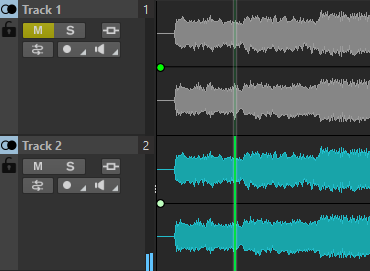
- Color Picker
-
Lets you select the color for the selected part. Click the surrounding circle to select the hue. Click in the triangle to adjust the saturation and brightness.
- Red/Green/Blue
-
Lets you specify the red, green, and blue components of the RGB color spectrum.
- Copy Color
-
Copies the current color to the clipboard.
- Paste
-
Pastes the color from the clipboard.
- This Style Is Used If These Conditions Apply
-
These options let you define conditions under which a specific color style is applied.
- File Extension Is Any Of
-
If this option is activated, the color style is applied to clips referencing a file with the specified extension. Separate extensions with a “;” character.
- Name Contains Any of These Keywords
-
If this option is activated, the color style is applied to clips with specific keywords in their name. Separate keywords with a “;” character.
- Sample Rate Is in the Range
-
If this option is activated, the color style is applied to clips referencing a file that has a sample rate within the specified range.
- Bit Depth Is in the Range
-
If this option is activated, the color style is applied to clips referencing a file that has a bit depth within the specified range.
- Number of Channels Is
-
If this option is activated, the color style is applied to clips that have the specified number of channels.