Editing Tab (Audio Files Preferences)
Display
- Save Related Settings in Companion File
-
If this option is activated, zoom settings, ruler settings, and optionally the Master Section preset that is associated with the audio file are saved in a companion file. If the audio file is reopened, these settings are used. Deleting a companion file does not alter the audio contents.
- Save in an Independent Folder
-
If this option is activated, the companion file is not saved in the same folder as the related audio file but in a folder that you can specify.
- Edit
-
Opens the Folders dialog that allows you to specify where to save the companion files.
- Show Overview When Opening New Audio Files
-
If this option is activated and you open an audio file, the overview is also displayed. If this option is deactivated, only the main view is displayed.
- Show Overview for Mono and Stereo Files Only
-
If this option is activated, the overview window is displayed when opening mono and stereo files, and hidden when opening multichannel audio files. To show the overview for multichannel audio files, click at the top of the main window and drag down.
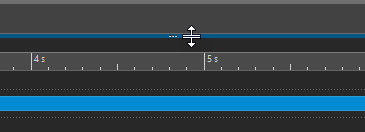
- Show Overview When Opening New Audio Files in Multiple Tab Groups
-
If this option is activated and 2 or more tab groups are available, the overview is also displayed in the wave window when you open an audio file. If this option is deactivated, only the main view is displayed.
- Overview: Passive Range Indicator Also Covers the Waveform
-
If this option is activated, the range indicator that is displayed in the time ruler of the overview also covers the waveform area. Unlike the time ruler indicator, the range indicator is passive and cannot be modified.
- Analog Waveform Emulation at Sample Level Zooming
-
If this option is activated and a waveform is zoomed at the sample level in the timeline, an analog emulation of the waveform is displayed.
- Auto-Zoom for Overviews
-
If this option is activated and you open an audio file, the zoom of the overview is set to display the whole file.
- Display File Extension on Tabs
-
If this option is activated, tabs display file names with their extension. For example, “piano.mp3” instead of “piano”.
- Number of Seconds to Display on Opening
-
Lets you specify the time range to display when opening an audio file for the first time. WaveLab Pro converts this time range to the appropriate zoom factor.
- Whole Audio File
-
If this option is activated, the horizontal zoom is set to display the whole file.
Editing
- Process Whole File If There is No Selection
-
If this option is activated and a process is to be applied to an audio file, the whole file is processed if no audio is selected. In the same situation, if the option is deactivated, a warning appears.
- Allow Undoing Edits after Saving File
-
If this option is activated, you can undo edits after you have saved the file. You can deactivate this option if you want to use less disk space or if you want to remove all temporary files when saving the file.
Playback Scrubbing
- Restrict to Play Tool
-
If this option is activated, this function only works if the Play Tool is used.
- Sensitivity
-
Lets you set the micro audio loop duration that is performed when you move the mouse cursor over the time ruler.
Snap Selection to Zero-Crossing
- Do Not Snap at High Zoom Factors
-
If this option is activated, snapping does not occur if the waveform is displayed at a high zoom factor.
- Scan Range
-
Lets you define how far WaveLab Pro searches a zero-crossing point in the left and right direction.