XML Audio Description Dialog
In this dialog, you can instruct WaveLab Pro how to understand the structure of the XML file that you want to read.
-
To open the XML Audio Description dialog, open the Batch Processor window, and in the XML section on the Edit tab, click XML Audio Description.
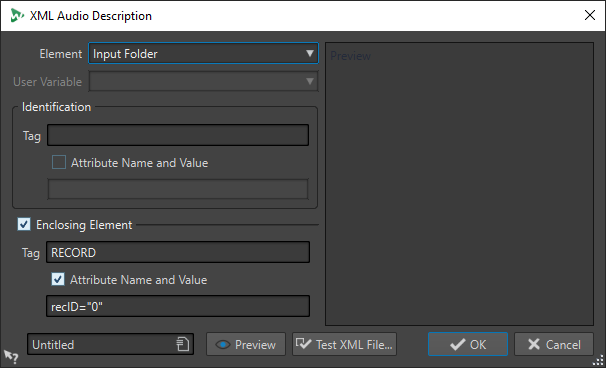
- Element
-
Lets you select the element that you want WaveLab Pro to identify in the XML file. You can specify the file location of the input file and the file location of the output file. The following input and output elements are available:
-
Input Folder/Output Folder
The input folder is the folder where the audio file is located. The output folder is the folder where you want to save the file. These paths can be relative to the path of the XML file.
If no input/output folder is found, the file path of the XML file is used instead.
-
Input File Name/Output File Name
The file name of the input/output file, for example, Piano.wav.
-
Input File Path/Output File Path
The complete input/output path including the file name, for example, C:\AudioFiles\Piano.wav.
-
User Variable (to Import Metadata)
Lets you specify custom variables that you want WaveLab Pro to identify in the XML file. This option is available if you have selected User Variable on the Element pop-up menu.
The custom variables are shared throughout WaveLab Pro. To edit the variables, select .
-
Plug-in Chain
Lets you specify the plug-in chain that you want to use for processing audio files. This allows you to customize the plug-in processing of each audio file individually and override the batch processor settings.
-
File Format
Lets you specify the file format that you want to use to write the audio files. This allows you to customize the file format for each audio files individually and override the batch processor settings.
For the input, you must specify either the Input File Path, the Input Folder, or the Input File Name. If the audio file is located in the same folder as the XML file, it is sufficient to specify only the File Name.
If you do not make any output settings, the settings of the batch processor are used.
-
- Identification – Tag
-
Lets you specify the XML tag that describes the element to identify.
- Identification – Attribute Name and Value
-
If this option is activated, you can specify an XML attribute and its value for the tag to identify an element. In the text field, you must write the name and value in the following style:
attr=”value”
- Enclosing Element
-
If this option is activated, the element must be further identified by a parent tag.
- Enclosing Element – Tag
-
Lets you specify the XML tag of the enclosing element.
- Enclosing Element – Attribute Name and Value
-
If this option is activated, you can specify an XML attribute and its value for the tag of the enclosing element to identify an element. In the text field, you must write the name and value in the following style:
attr=”value”
- Preview panel
-
The Preview panel to the right of the XML Audio Description dialog shows a preview of the structure that WaveLab Pro expects in the XML file.
- Preview
-
Opens the XML File Preview window which allows you to see a preview of the XML file with all the settings that you have made in the XML Audio Description dialog taken into account.
- Test XML File
-
Allows you to select an XML file that WaveLab Pro analyzes according to the settings that you have made in the XML Audio Description dialog to check which data the batch processor will extract from the selected XML file.