Edit Tab (Batch Processor)
Execution
- Start
-
Runs the batch process.
- Pause
-
Interrupts the process to reduce the CPU load. You can continue the process by clicking Pause again.
- Cancel
-
Cancels the running process.
- Run All
-
Runs all open batches sequentially. That is, a batch process starts when the previous one ends. An error does not prevent a new batch process from starting. If you stop the active process, the global process stops.
Preview
- Preview Processing
-
Allows you to preview the effect of the batch processor on any file of a batch. The preview includes all effects and the file format.
Reset Status
- All Files
-
Sets the files with the status “Done” or “Error” to “To do”.
- All Selected Files
-
Sets all selected files with the status “Done” or “Error” to “To do”.
- Files with an Error
-
Sets the files with the status “Error” to “To do”.
Insert
- Audio Files
-
Allows you to select the audio file that you want to add to the batch process.
- Audio Montages
-
Allows you to select the audio montage that you want to add to the batch process.
- Files from Folder
-
Opens the Add Files from Folder dialog, where you can add files of a specific type from a folder to the batch process.
- Add Master Section Preset
-
Adds the Master Section plug-ins to the batch process.
Remove
- All Files
-
Removes all files from the list that are not being processed.
- Selected Files
-
Removes the selected files from the list that are not being processed.
- All but Selected
-
Removes all files from the list that are not selected and not being processed.
- Successfully Processed Files
-
Removes all files with the status “Success” from the list.
- Files with Errors
-
Removes all files with the status “Error” from the list.
File List
- Find and Replace
-
If the files that you reference in your batch processor file have been renamed or moved to a different location, you can use the Find and Replace with options to change the file names and file locations in your batch processor list.
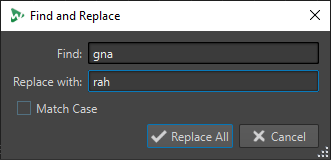
- Import File List
-
Allows you to select a text file that contains the file paths of the files that you want to add to your batch processor.
- Export File List
-
Exports the file paths of your batch processor list to a text file. The exported text file automatically opens in your default text editor.
XML
- XML Audio Description
-
Opens the XML Audio Description dialog, in which you can instruct WaveLab Pro how to understand the structure of the XML file that you want to read.