Automating Plug-in Parameters with Clip Envelopes
You can automate each plug-in parameter individually via clip envelopes.
Procedure
- In the montage window, select the clip for which you want to apply plug-in parameter automation.
-
In the Inspector window, add a plug-in in the Montage Effects pane.
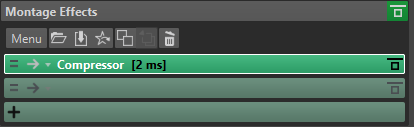
-
To create an automation envelope parameter, do one of the following:
-
In the plug-in window, right-click the parameter that you want to automate and select Create Clip Automation Envelope.
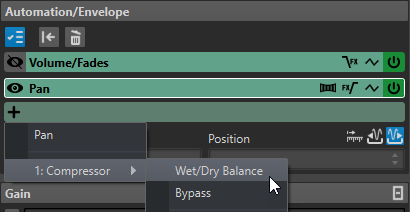 Note
NoteSome third-party plug-ins do not support selecting parameters via right-click. In this case, use the next method to select the parameter.
-
In the Automation/Envelope pane, click Add Automation Envelope and select the plug-in parameter that you want to automate. For example, Wet/Dry Balance or Bypass.

-
-
In the clip, edit the envelope of the plug-in parameter.
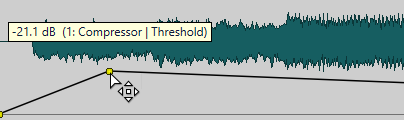
To have a better overview, you can hide the envelopes of other parameters. Click Show/Hide Automation Envelope in the Automation/Envelope pane.