Automating Pan Envelopes
You can automate pan envelopes individually via clip envelopes.
Procedure
- In the montage window, select the clip for which you want to apply pan automation.
-
In the Automation/Envelope pane of the Inspector window, click Add Automation Envelope.

-
In the pop-up menu, select Pan.
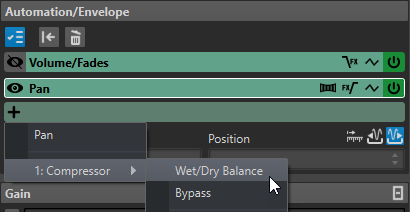
- Optional: By default, the pan envelope is applied after the effects. If you want to apply the pan envelope before the effects, click Pan Envelope After or Before Effects.
-
Optional: Click Pan Law and select the pan law that you want to use. The following options are available:
-
Channel Damp (0 dB | -∞)
-
Constant Power (+3 dB | -∞)
-
Channel Boost (+4,5 dB | -∞)
-
Channel Boost (+6 dB | -∞)
-
- Optional: To have a better overview of the envelope you are editing, you can hide the envelopes of other parameters. To hide envelopes, click Show/Hide Automation Envelope in the Automation/Envelope pane.
-
In the clip, edit the pan envelope.
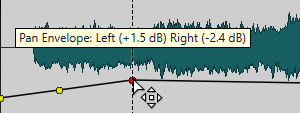
You can also select an envelope point and edit its value in the Value and Position fields at the bottom of the Automation/Envelope pane in the Inspector window.