Insert Tab (Audio Montage)
-
In the Audio Montage, click Insert.

Markers
- Marker Name
-
Allows you to enter the name of the start marker. If nothing is entered, a generic name is used.
To edit the default names, open the Markers window, and select .
- Different Name for End Marker
-
If this option is activated, you can enter a different name for the end marker in the End Marker Name field.
If this option is deactivated, the name of the start marker is also used for the end marker.
- Create/Name Marker
-
The Create/Name Marker button in the lower right corner of the Markers section opens the Create Marker dialog. This allows you to create different types of markers and marker pairs at the edit cursor position or at the selection range.
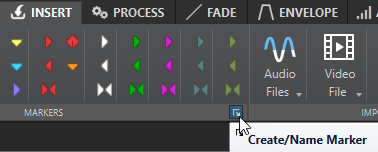
Import
- Audio Files
-
Allows you to select one or more audio files to insert at the edit cursor position on the active track.
- Video File
-
Allows you to select a video file to insert at the edit cursor position on the video track. If the audio montage has no video track, a video track is created.
- Clip Files
-
Opens the file browser where you can select one or more clips to insert at the edit cursor position on the active track. If you import several clips at the same time, they are lined up in alphabetical order, according to their file names, and separated according to the set default gap. You can set the default gap in the Active Audio Montage tab in the Audio Montages Preferences.
- Audio Montages
-
Allows you to select an audio montage to insert at the edit cursor position on the active track.
Selected Clip
- Clone and Substitute
-
Creates a copy of the source audio file and makes the clip refer to this new file. As a result, you can modify the new source file without affecting other clips of the original audio file. The cloned audio file is saved in the implicit folder that is specified in the Folder for Audio Files field in the Audio Montages Preferences on the Active Audio Montage tab.
- Replace Audio File
-
Allows you to make the clip refer to another audio file while retaining all clip settings. The audio file must be at least as long as the end position of the clip. You cannot substitute a stereo file with a mono file or vice versa. Clicking the arrow icon opens the list of recently used folders.