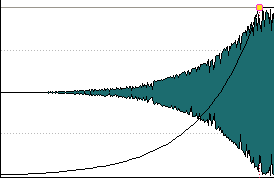Fade In and Fade Out Menus
In this menu, you can select various preset fade curves and other fade-related options.
-
To open the Fade In or Fade Out pop-up menu, right-click the fade in or fade out points.
- Zoom to Fade In Range/Zoom to Fade Out Range
-
Adjusts the view to mainly display the fade in/fade out part of the active clip.
- Copy
-
Copies the fade in/fade out shape to the clipboard.
- Paste
-
Replaces the fade in/fade out shape and length with the shape and length that was copied to the clipboard.
- Paste Shape Only
-
Replaces the fade in/fade out shape with the shape that was copied to the clipboard. The original length is preserved.
- Paste to Selected Clips
-
Replaces the fade in/fade out shape of all selected clips with the shape that was copied to the clipboard. The original length is preserved.
- Linear
-
Changes the level linearly.
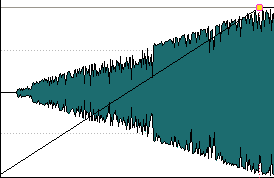
- Sinus (*)
-
Changes the level according to the first quarter period of the sine curve. When used in a crossfade, the loudness (RMS) remains constant during the transition.
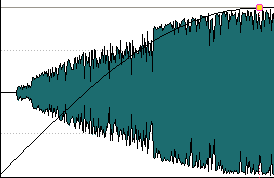
- Square-root (*)
-
Changes the level according to the square-root curve. When used in a crossfade, the loudness (RMS) remains constant during the transition.
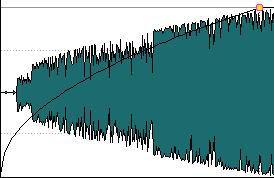
- Sinusoid
-
Changes the level according to a half period part of the sine curve.
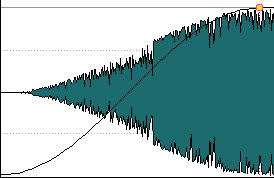
- Logarithmic
-
Changes the level logarithmically.
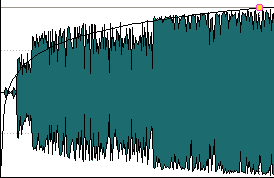
- Exponential
-
Changes the level exponentially.
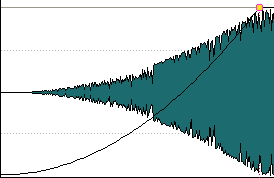
- Exponential+
-
Changes the level strongly exponential.