Create Customized Audio Montage Duplicate Dialog
In this dialog, you can specify which parts of an audio montage you want to include in the duplicate.
-
To open the Create Customized Audio Montage Duplicate dialog, open an audio montage and select the File tab. Select , select Customized Duplicate, and click Create.
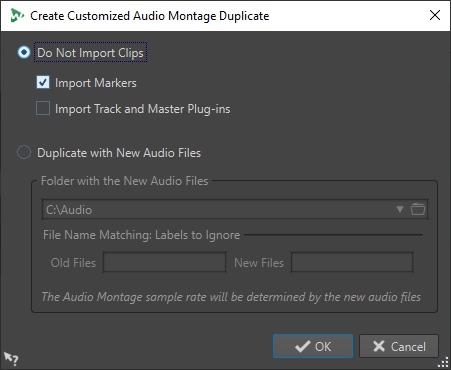
- Do Not Import Clips
-
If this option is activated, the clips of the source audio montage are not imported. For example, this option can be used to open an audio montage with all the CD markers in place and to insert alternate audio clips to compare them with the original audio montage.
- Import Markers
-
If this option is activated, the markers of the source audio montage are imported.
- Import Track and Master Plug-ins
-
If this option is activated, the track and master plug-ins of the source audio montage are imported.
- Duplicate with New Audio Files
-
If this option is activated, you can replace the audio files of the source audio montage with new audio files. For this, specify the folder that contains the new audio files.
If the audio files that you want to use as replacement have different file names than the source audio files, you can specify the differences between the source files and the new files.
For example, if the file piano_96k.wav is replaced by the file piano_44k.wav, specify 96k in the Old Files field and 44k in the New Files field.
If no matching audio files are available, you can create empty clips instead and later replace the empty clips with audio files.
If there is a difference between the sample rate of the source montage and the sample rate of the new montage, the position, length, envelope, and marker settings are adjusted accordingly.