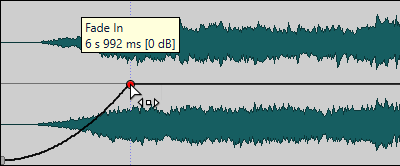Creating Fades in Clips
By default, all clips display fade in and fade out junction points. These can be dragged horizontally to create a fade in or fade out for a clip.
You can add envelope points to a fade just as with level envelopes.
-
To create a fade in, click the fade in point at the start of a clip, and drag it to the right.
-
To create a fade out, click the fade out point at the end of a clip, and drag it to the left.
-
To create a fade in or fade out at a specific time position, use set Apply Fade Time option in the Fade tab. Enter the time value in the time field and click Apply Fade Time.
-
To move a fade in/fade out point vertically, press Ctrl/Cmd while dragging.
-
To adjust the fade in/fade out points in all selected clips simultaneously, hold down Alt, and drag a fade in/fade out point up or down. This is a quick way to adjust the fades of multiple clips at the same time.
The resulting fade in/fade out curve is displayed in the clip, and the fade is also reflected in the waveform. If you position the mouse over the fade in point, the fade in time is displayed in seconds and milliseconds and the volume in dB.