Clip Selected Range Menu
The Clip Selected Range pop-up menu allows you to select specific areas of a clip, lock a clip, etc.
-
To open the Clip Selected Range pop-up menu, right-click the top area of a clip.
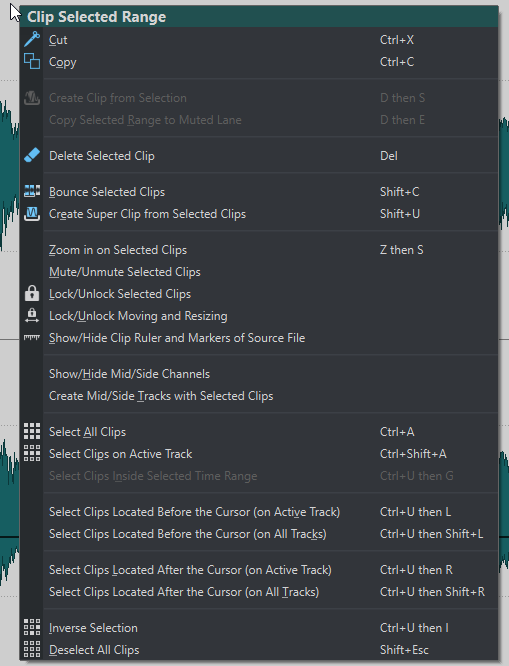
- Cut
-
Cuts the selected clips or the selection range to the clipboard.
- Copy
-
Copies the selected clips or the selection range to the clipboard.
- Create Clip from Selection
-
Splits the clip at the start and end of the selection range. If no clip is overlapping the selection, an empty clip is created.
- Copy Selected Range to Muted Lane
-
Copies the selected range as a clip to a muted lane. If the audio montage does not contain a muted lane, a muted lane is created. This allows you to edit the selected range with external editors while keeping a backup of the original selected range.
- Delete Selected Clip
-
If there is no selection range, the selected clips are deleted. If there is a selection range, the selection range is deleted. The clip part to the right of the deleted selection range is moved to the left to fill the gap.
- Bounce Selected Clips
-
Renders the selected clips and replaces the clips with a single clip.
- Create Super Clip from Selected Clips
-
Replaces the selected clips with a super clip that refers to a sub-montage.
- Zoom in on Selected Clips
-
Zooms to fit all selected clips in the window.
- Mute/Unmute Selected Clips
-
Mutes/Unmutes all selected clips.
- Lock/Unlock Selected Clips
-
Locks the clip to avoid that it is accidentally edited.
- Lock/Unlock Moving and Resizing
-
Locks the position and size of a clip. Other editing options are still possible.
- Show/Hide Clip Ruler and Markers of Source File
-
Changes the visibility of the ruler and the marker display of the source audio files for all selected clips.
- Show/Hide Mid/Side Channels
-
Toggles between the left/right and the mid/side channels of the selected stereo clips.
- Create Mid/Side Tracks with Selected Clips
-
Creates two mono tracks that contain the mid and the side channels of the selected stereo clip.
- Select All Clips
-
Selects all clips in the audio montage.
- Select Clips on Active Track
-
Selects all clips on the active track.
- Select Clips Inside Selected Time Range
-
Selects all clips that are fully encompassed in the selected time range on all tracks.
- Select Clips Located Before the Cursor (on Active Track)
-
Selects all clips that have their end point to the left of the cursor on the active track.
- Select Clips Located Before the Cursor (on All Tracks)
-
Selects all clips that have their end point to the left of the cursor on all tracks.
- Select Clips Located After the Cursor (on Active Track)
-
Selects all clips that start to the right of the cursor on the selected track.
- Select Clips Located After the Cursor (on All Tracks)
-
Selects all clips that start to the right of the cursor on all tracks.
- Inverse Selection
-
Deselects all selected clips and selects all other clips.
- Deselect All Clips
-
Deselects all selected clips.