Surround Panner Dialog
This dialog allows you to adjust the pan of your audio between surround sound channels.
Set up a multichannel, DVD-Audio compatible, audio montage, and select 2 or more output channels per track channel. For each track that is set to Surround in the Track Channel Dispatching dialog, a small Surround Panner is displayed in the track list.
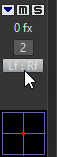
-
To open the Surround Panner dialog, right-click on the small surround panner.
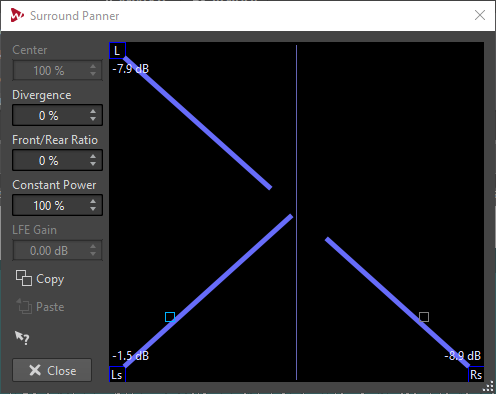
In the graphic display, the positions of the left/right audio channels of the clip are shown as small squares. The signal levels of the individual speakers are indicated by colored lines from the speakers to the center of the display.
The graphic display shows the surround imaging of either the top (blue) track audio channel, or the bottom (red) track audio channel. The color of the speaker lines shows which channel is selected for viewing and editing.
If you are viewing the top channel, you see a blue square indicating the position of the audio. The other, gray square represents the other channel. Click the gray square to view and edit this channel. The gray square turns to red and red speaker lines indicate the speaker levels.
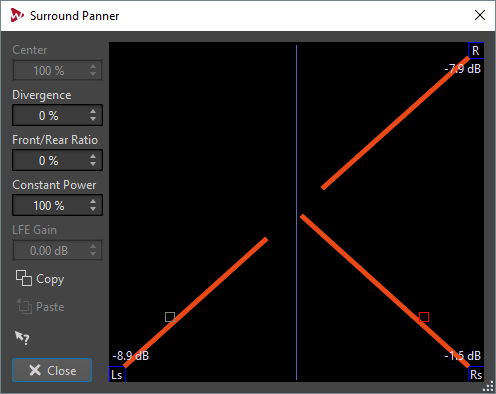
- Center
-
Determines how much the track signal should be mixed into the audio montage output corresponding to the center speaker. This is only available if the center channel is activated in the Audio Track Dispatching dialog.
- Divergence
-
Determines the attenuation curve that is used when positioning sound sources. If this is set to 0 %, positioning a sound source on a speaker sets all other speakers to zero level, except for the center speaker which depends on the center level. With higher values, the other speakers receive a percentage of the sound source. This makes the sound less localized.
- Front/Rear Ratio
-
Determines how much the front and rear levels are affected by the vertical positioning in the Surround Panner dialog. The higher the ratio, the less difference exists between sounds that are panned front and rear. If set to 100 %, the rear and front levels are always the same.
- Constant Power
-
Determines whether the loudness (RMS) or the level of the summed signals is preserved. If set to 100 %, the total loudness is the same regardless of panning settings. If set to 0 %, the total level is preserved.
- LFE Gain
-
Sets the amount of signal that is sent to the LFE channel. This is only available if the LFE channel is activated in the Audio Track Dispatching dialog.
- Copy
-
Copies the settings of the selected Surround Panner to the clipboard.
- Paste
-
Applies the copied settings to the Surround Panner.
- Presets pop-up menu
-
Right-click the graphic display of the Surround Panner to select from different surround panning presets.