Setting Up Surround Panning Envelopes
You can use the Surround Panner to program each envelope point. This makes it easy to set up automated surround panning for a clip.
If you want the signal to start at the front center position, then move to the left rear speaker, and finally move to the right rear speaker, do the following:
Procedure
- In the Audio Montage window, set up a track for surround panning by activating the surround channels in the Audio Track Dispatching dialog.
- Select the clip, and select the Envelope tab.
-
In the Selector section, select one of the Surround Pan
envelopes.
For example, Surround Pan (Left <-> Right).
-
In the montage window, double-click the envelope to add a new envelope point in
the middle of the clip.
This determines the position where the signal reaches the left rear speaker. Only the position in the clip is important when you create envelope points at this stage, not the vertical position of the point.
- In the track control area, right-click the Surround Panner display.
- In the montage window, select the envelope point at the start of the clip.
- Use the Surround Panner dialog to position the sound. In our example, the panning should start in the front center position. Drag the position square to the top middle of the display. You can also right-click the display and select the Front Center preset.
- In the montage window, select the next envelope point in the clip, and in the dialog, drag the position square to the lower left corner of the display. You can also right-click the display and select the Rear Left preset.
-
In the montage window, select the last envelope point, and in the dialog, drag
the position square to the lower right corner of the display. You can also
right-click the display and select the Rear Right
preset.
The left-right surround envelope curve now looks like this:
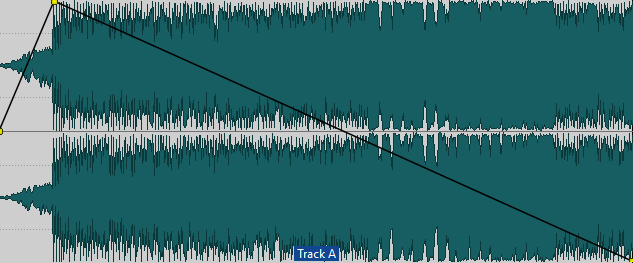
-
On the Envelope tab, in the
Selector section, select Surround Pan (Front
<-> Rear).
The Front-Rear surround envelope curve looks like this:
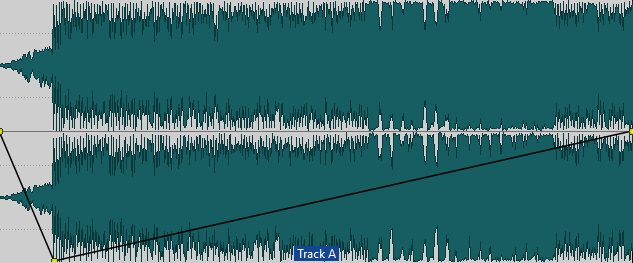
-
Play back the clip.
You should hear the sound move from center front to left rear to right rear.
- To create more complex surround panning, add more envelope points and program these in the same way.