Inserting Multiple Clips
When you add multiple audio clips to an audio montage by importing them from disk or by using drag and drop, the Insert Audio Files dialog opens.
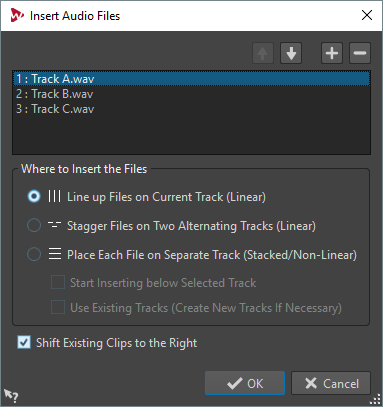
- Arrow Up/Down
-
Moves the selected file up/down in the list.
- Add File
-
Opens the File Explorer/macOS Finder where you can select files to be added to the list.
- Remove File
-
Removes the selected file from the list.
- Line up Files on Current Track (Linear)
-
If this option is activated, the clips are added to the audio montage, lined up contiguously on a single track and spaced according to the Pre-Gap. The pre-gap can be defined in the Audio Montages Preferences.
- Stagger Files on Two Alternating Tracks (Linear)
-
If this option is activated, the clips are added to the audio montage, lined up contiguously on two alternating tracks.
- Place Each File on Separate Track (Stacked/Non-Linear)
-
If this option is activated, the clips are added to the audio montage on separate tracks, according to the following settings.
-
If Start Inserting below Selected Track is activated, the new tracks for the added files are inserted below the selected track.
-
If Use Existing Tracks (Create New Tracks If Necessary) is activated, the files are added to the existing tracks. If there are more files than existing tracks, new tracks are created.
-
- Shift Existing Clips to the Right
-
If this option is activated, any existing clips in the audio montage are moved to the right by an amount equaling the length of the first new added file.