Metadata in the Batch Processor Window
You can batch process metadata. For this, you must set up the Metadata dialog for batch processes, and apply the metadata to the files of the batch process.
In the Batch Processor window, on the Format tab, the following options are available in the Batch Metadata pop-up menu:
-
If you do not want the batch metadata to change the metadata of the files in the batch, select Ignore.
-
If you want to merge the metadata of the batch with the metadata of the source files (WAV files only), select Merge.
-
If you want to replace the metadata of the source files with the metadata of the batch, select Replace.
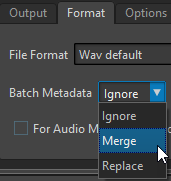
Examples for Merging Metadata
A simple example would be if you have 1000 files with a mistake in a copyright field of their metadata. With this batch option, you can preserve the metadata of the files, and edit only the copyright field.
However, the merge option can also be used for complex batch metadata. You can process an audio file and specify which metadata to use from the source audio file and which from the batch metadata. For this, use the Merge Codes options in the Metadata dialog for batch processes.
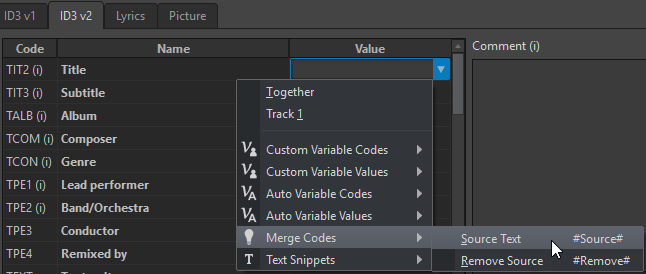
If you enter #Source# in a value field, the value of the source audio file’s metadata is used when batch processing. If you enter #Remove# in a value field, the corresponding value of the source audio file’s metadata is removed when batch processing. In order to set up the merging process, you must set up these codes in the value field that you want to merge.
An example on how to merge metadata while using the #Source# and #Remove# options:
-
The batch process contains an audio file that already has metadata.
-
The batch metadata is set up.
When starting the batch process, the metadata are merged in the following way:
-
If value field A in the audio file metadata contains the text Jazz, while value field A is empty in the batch metadata, the resulting output file has the text Jazz in value field A.
-
If value field B in the batch metadata contains the text Modern, while value field B in the audio file metadata is empty, the resulting output file has the text Modern in value field B.
-
If value field C contains text both in the source audio file and in the batch metadata, some more editing in the Metadata dialog for batch processes is necessary to specify which metadata should be used.
Examples on how to use the #Source# and #Remove# codes:
-
No code is used, the source audio file has the text Piano, and the batch metadata has the text Trumpet. Result: Piano is retained, because the source audio file metadata has precedence over the batch metadata.
-
The source audio file has the text Piano, and the batch metadata has the text Electric #Source#. Result: The resulting output file has the text Electric Piano.
-
The source audio file has the text Piano, and the batch metadata has the text #Remove#. Result: Piano is removed from the value field.
-
The source audio file has the text Piano, and the batch metadata has the text #Remove#Trumpet. Result: Piano is removed, and Trumpet is added.