AutoPan
This auto-pan effect provides several parameters to modulate the left/right stereo position. You can use presets or create individual curves for the modulation waveform. AutoPan also allows for chopping effects by linking the modulation of left and right channel.
The panning effect of this plug-in works only on stereo tracks.
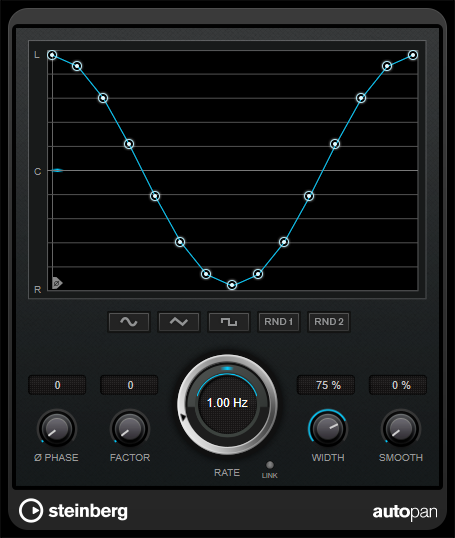
- Waveform display
-
Shows the shape of the modulation waveform and allows you to manually adjust it. To draw an individual curve, click a node and move the mouse. To draw a straight line, Shift-click a node and move the mouse.
- Waveform preset buttons
-
Allow you to select presets for the modulation waveform.
-
Sine creates a smooth sweep.
-
Triangle creates a ramp, that is, a linear movement from full right to full left and back.
-
Square creates an instant jump to full right, then to full left, and then back to center.
-
Random One Shot creates a random curve. Click this button again to create a new random curve.
-
Random Continuous automatically creates a new random curve after each period.
-
- Phase
-
Sets the offset for the starting point of the curve. If multiple AutoPan plug-ins are used on different tracks, for example, different offset settings for each track allow for a more organic overall sound.
- Rate
-
Sets the auto-pan speed in Hertz and shows the movement within the panorama.
- Link
-
If this button is activated, the left and right channel are modulated simultaneously. This results in a chopping effect instead of auto-panning.
In this mode, Width sets the intensity of the volume modulation.
- Width
-
Sets the amount of deflection to the left and right side of the stereo panorama. If Link is activated, this parameter sets the intensity of the volume modulation.
- Smooth
-
Allows you to smooth the transition between individual steps of the panorama curve.