Montage Window
The montage window is where you assemble your audio montage. This is where you view, play back, and edit audio montages.
The montage window gives you a graphical representation of the tracks and clips.
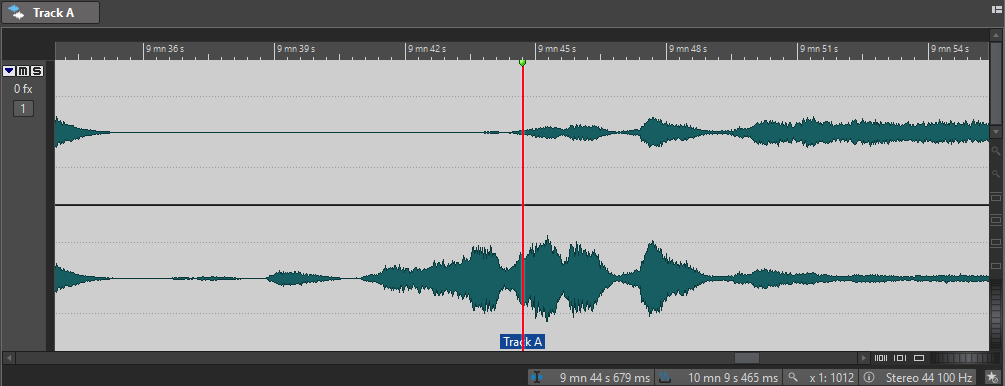
Track Control Area
The track control area offers several options regarding the track.
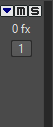
- Fold/Unfold Track
-
Folds/Unfolds the track.
- Mute
-
Mutes the track.
- Solo
-
Solos the track.
- FX
-
Opens the Effects pop-up menu where you can select effects for the track. A blue icon indicates that a track has track effects.
- Track number button
-
Opens the track menu that contains track-related options.
- Track Name
-
Opens the Track Name dialog where you can enter a name for the track.
Track Pop-up Menu
This pop-up menu contains all track-related options.
-
To open the Track pop-up menu, click the number button of a track in the track control area.
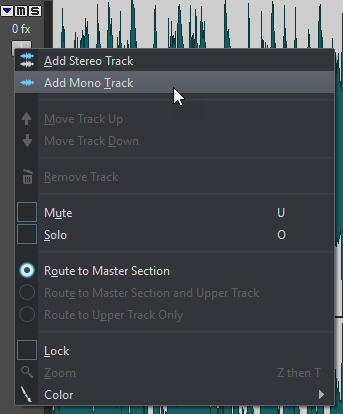
- Add Stereo Track
-
Adds a stereo track below the active track.
- Add Mono Track
-
Adds a mono track below the active track.
- Move Track Up
-
Moves the track one position up in the track list.
- Move Track Down
-
Moves the track one position down in the track list.
- Remove Track
-
Deletes the active track.
- Mute
-
Mutes the active track.
- Solo
-
Solos the active track.
- Route to Master Section
-
Routes the audio signal of the active track to the Master Section input.
- Route to Master Section and Upper Track
-
Routes the audio signal of the active track to the Master Section input and to the modulation input of the Ducker clip plug-in.
- Route to Upper Track Only
-
Routes the audio signal of the active track to the modulation input of the Ducker clip plug-in.
- Lock
-
If this option is activated, you cannot edit the track.
- Zoom
-
Shows the active track in the full available height.
- Color
-
Opens a submenu where you can select a color for the active track.