Creating Loops
You can loop the audio selection or use loop markers and tweak the loop during playback.
Procedure
- In the Audio Editor, select the audio section that you want to loop.
- Right-click the audio selection and select Create Loop from Selection.
- On the transport bar, activate Loop.
- Right-click Play Audio Range and activate Region Between Marker Pairs.
-
Right-click Loop and select how often you want the audio to loop in the Loop Mode menu. The following options are available:
-
Play Continuously
-
Play Twice
-
Play 3 Times
-
Play 4 Times
-
Play 5 Times
-
-
Play back the loop.
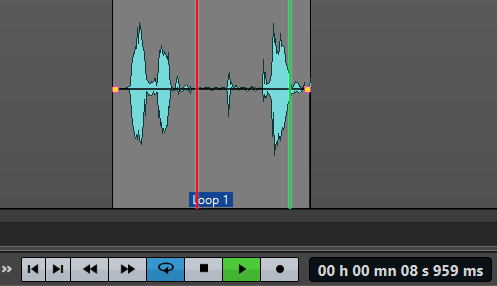
Figure 1. The audio selection is looped. - Optional: Adjust the position of the markers or the left and right selection edges to tweak the loop.
- Optional: Adjust the left and right selection edges to tweak the loop.
After Completing This Task
Creating a loop this way does not necessarily lead to good loops, because clicks or abrupt changes in timbre at the turning point can occur.
We suggest that you use this method for setting up the basic length of the loop and then use the Loop Tweaker and Loop Tone Uniformizer for optimizing.