Batch Conversion Dialog
This dialog allows you to convert the file format of a group of audio files.
-
To open the Batch Conversion dialog, select .
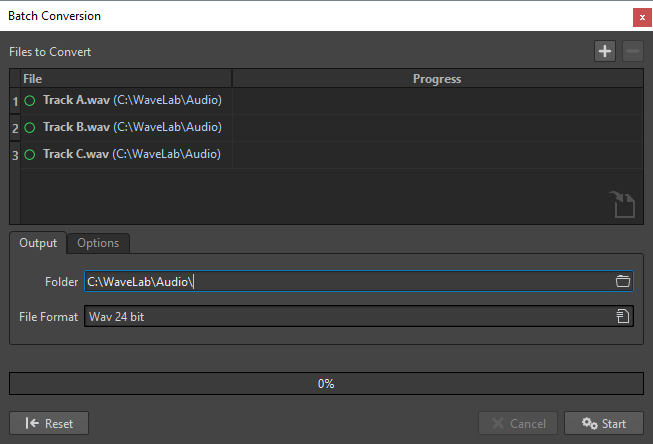
- Add File
-

Opens a dialog, where you can select files to add to the list.
- Remove Selected Files
-

Removes the selected item from the list.
- Files to Convert
-
Shows the list of files to convert.
Output Tab
- Folder
-
Allows you to specify the folder in which the converted files are saved.
- File Format
-
Allows you to open the Audio File Format dialog, where you can set the file format.
Options Tab
- Auto Start When Dropping Files
-
If this option is activated, the conversion starts automatically when you drag a file into the list.
- Auto Remove Converted Files
-
If this option is activated, a file is removed from the list once it is successfully converted. Otherwise, it remains in the list with a green mark indicating its status.
- Stop on Error
-
If this option is activated, the global process stops if an error is encountered. If this option is deactivated, the file associated with the error is marked in red, and the next file is processed.