Audio File Format Dialog
In this dialog, you can change various file settings when saving.
-
To open the Audio File Format dialog, select , and select Render. Then activate Named File, click in the Format field, and select Edit.
This dialog can also be opened from various other locations in WaveLab Cast.
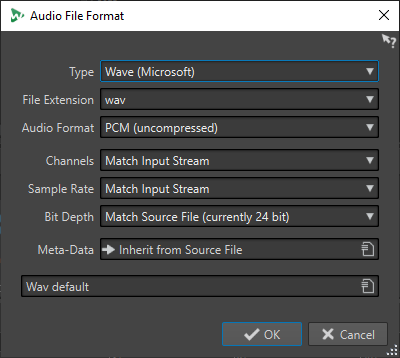
- Type
-
Select an audio file type. This affects which options are available on the Audio Format pop-up menu.
- File Extension
-
Select a file extension that is compatible with the current file type.
- Audio Format
-
Select an audio format that is compatible with the current file type.
- Channels
-
Specify the number of audio channels for the files to be created.
The following channels are available:
-
Match Input Stream
-
Mono
-
Stereo
-
- Sample Rate
-
Select a sample rate for the audio file. If you change this setting, a sample rate conversion takes place.
ImportantUse this only for simple conversions. For professional results, use the Resample plug-in and add limiting and dithering.
- Bit Depth
-
Select a bit depth for the audio file. This option is only available for specific file types.
ImportantReducing the bit depth is only advised for simple conversions. For professional results, it is recommended to add dithering in the Master Section.
- Metadata
-
Lets you make metadata settings that are saved with the file. This option is only available for some file types.
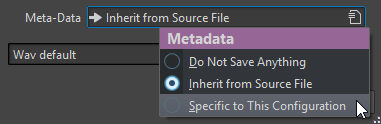
-
If Do Not Save Anything is selected, no metadata are saved with the file.
-
If Inherit from Source File is selected, the metadata of the source file are used. If the source metadata is empty, the default metadata is used, if available.
-
If Specific to This Configuration is selected, you can edit the metadata, or replace it with a metadata preset. To edit the metadata, open the metadata pop-up menu again, and select Edit.
-