Score Editor
To open a MIDI part in the Score Editor, do one of the following:
-
Select one or several MIDI parts in the Project window and select .
-
Select one or several MIDI parts in the Project window and press Ctrl/Cmd-R.
If you select parts on several tracks, one staff for each track is displayed. The staves are tied together by barlines and placed in the order of the tracks in the Project window. You can split a staff in two when scoring for piano, for example.
The Score Editor window:
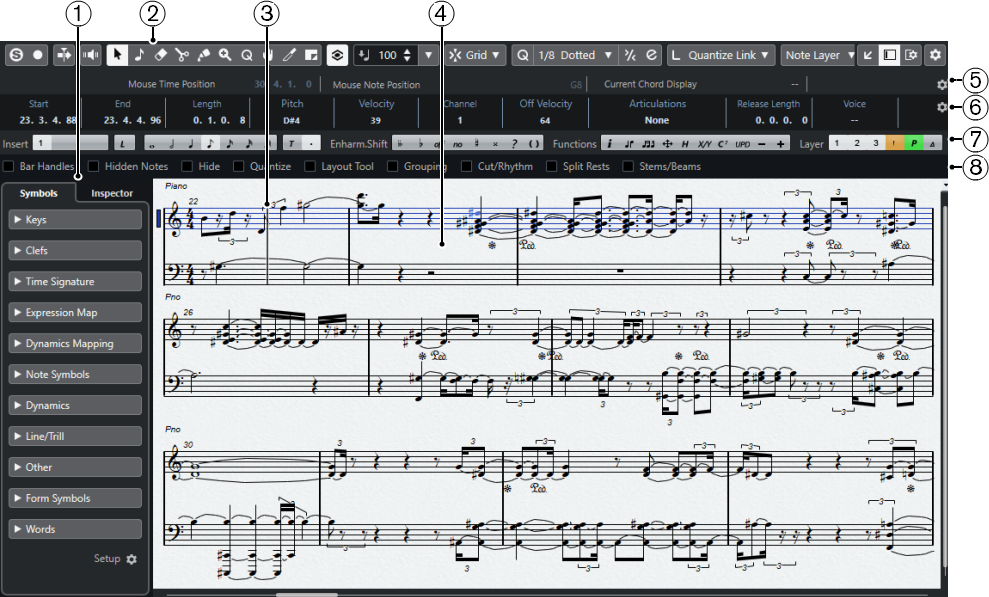
The Score Editor is divided into several sections:
-
Left Zone
The left zone features the following tabs:
-
The Symbols tab contains symbols that you can add to the score.
-
The Inspector tab contains settings for working with MIDI tracks.
-
-
Toolbar
Contains tools and settings.
-
Project cursor
When you open the Score Editor, the view is automatically scrolled so that the project cursor is visible in the window.
-
You can change the position of the project cursor by holding down Alt-Shift and clicking in the score.
-
-
Score Display
Shows the notes in the edited parts on one or several staves. Parts on different tracks are shown on different staves.
-
Status Line
Shows the mouse time position, the mouse note position, and the current chord.
-
Info Line
Displays information about the selected note.
-
Tools/Extended toolbar/Command bar
Contains note value buttons and enharmonic shift buttons.
-
Filters
Allows you to filter out indicators, handles, and other non-printed elements from the score.
You can activate/deactivate the status line, the info line, the tools, and the filters by clicking Set up Window Layout on the toolbar and activating/deactivating the corresponding options.
You can open the Score Editor in a separate window or in the lower zone of the Project window. Opening the Score Editor in the lower zone of the Project window is useful if you want to access the Score Editor functions from within a fixed zone of the Project window.
The Score Editor in the lower zone of the Project window:
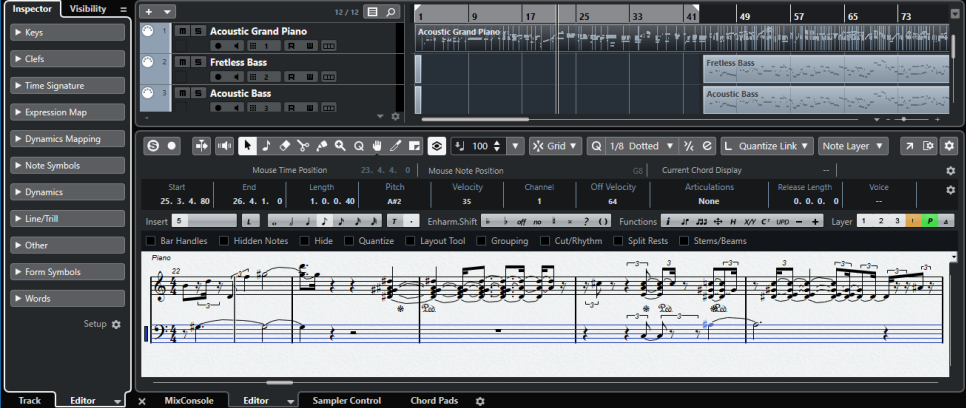
If you select , the Preferences dialog opens on the Editors page. Make your changes to specify if you want editors to open in a separate window or in the lower zone of the Project window.