Meter View
The Meter View tab shows the meters for all tracks of your project, allowing you to monitor the levels of the input channels. The panel on the left combines all recording-related parameters and controls.
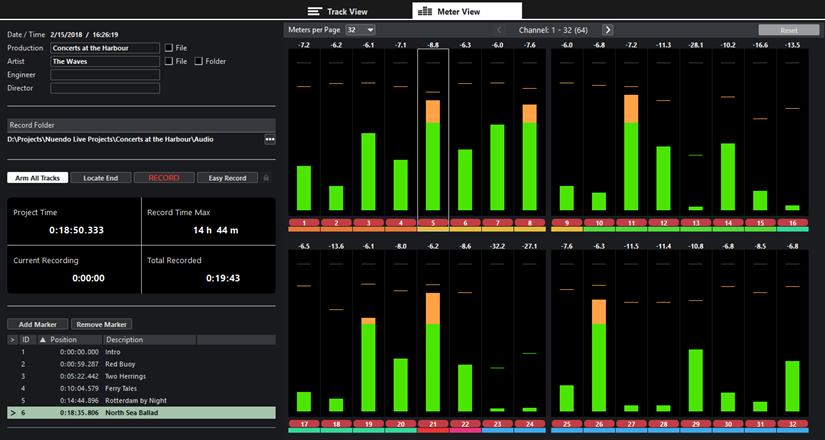
Record panel
Provides the same parameters and controls as the Record panel that opens in a separate window.
Meter section
Shows the meters for all tracks of your project. Depending on the meter size, numerical peak values and level scales are shown.
The size of the meters is determined by the window size and the number of meters that are shown per page.
If a track is record-enabled, the track number at the bottom of the corresponding meter is highlighted in red.
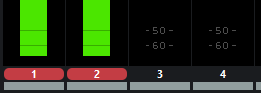
If a peak overload is detected, the peak value at the top of the corresponding meter is highlighted in bright red.
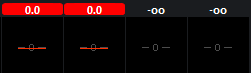
- Meters per Page
-
Sets the number of meters that are shown per page.
- Show Previous Page/Show Next Page
-
Allows you to scroll through the meter pages.
NoteYou can also scroll through the meter pages by pressing Alt-P.
- Reset
-
Resets all peak hold values.