MixConvert V6 Plug-in Panel
The MixConvert V6 plug-in panel allows you to set the levels of the surround channels and to solo or mute channels for input and output channels.
-
To show/hide the Input or Output sections, click the corresponding arrow button.

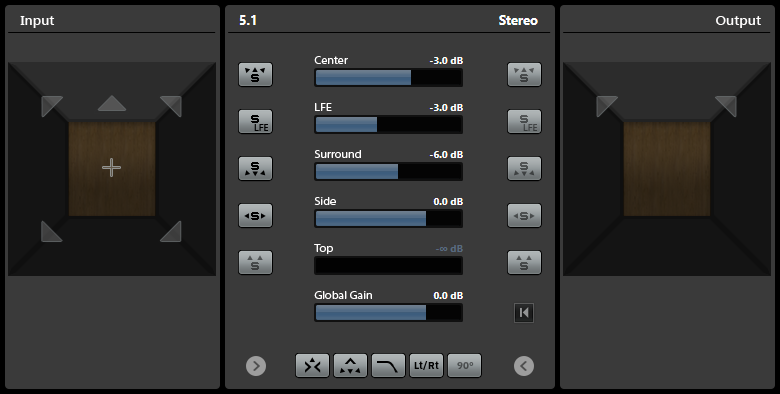
The plug-in panel is divided into three sections: the Input section, the Output section, and the center section. The Input and Output sections are hidden by default.
- Input section
-
Shows all input channels and allows you to solo or mute channels.
- Output section
-
Shows all output channels and allows you to solo or mute channels.
The center section contains the main plug-in parameters as well as buttons for soloing several speaker channels in one step.
- Input Channel Configuration
-
Shows the input channel configuration.
- Output Channel Configuration/Select Output Channel Configuration
-
Shows the output channel configuration.
If MixConvert V6 is used as an insert effect, the pop-up menu allows you to set the output channel configuration.
- Solo Channel buttons
-
Solos all front channels, the LFE channel, or all surround channels in the input or output display. All other channels are muted.
- Listen to Solo Channels on Center Channel
-
Routes all soloed channels to the center channel. If no center channel is present, the signal is distributed equally from the soloed channels to the left and right speakers.
- Listen to Surround Channels on Front Channels
-
Solos all surround channels, including the side channels, and routes or downmixes them to the front speakers.
- Center Level
-
Sets the level of the front center channel.
- LFE Fader Level
-
Sets the level of the LFE channel.
- Surround Level
-
Sets the level of the surround channels. The level of the surround channels cannot be adjusted individually.
- Side Level
-
Sets the level of the side channels. The level of the side channels cannot be adjusted individually.
- Top Level
-
Sets the level of the top channels. The level of the top channels cannot be adjusted individually.
- Global Gain Level
-
Sets the level of all output channels.
- Activate/Deactivate Low-Pass Filter
-
Activates/Deactivates the low-pass filter that is applied to the LFE channel.
- Activate/Deactivate Lt/Rt Matrix Encoding
-
Activates/Deactivates Lt/Rt matrix encoding when downmixing a 5.1 signal to stereo. If this option is activated, the surround channels are matrix encoded to the L/R channels, in accordance with Dolby Pro Logic II specifications.
Apply 90 Degree Phase Shift to Surround Channels allows you to apply an additional 90° phase shift to the surround channels before encoding them with the front channel signals.
Note-
Activate/Deactivate Lt/Rt Matrix Encoding and Apply 90 Degree Phase Shift to Surround Channels are only available for 5.1 channels that are routed to a stereo bus.
-
Full Dolby Pro Logic II compliance requires Lt/Rt encoding with a 90° phase shift of the surround channels.
-
Activating Lt/Rt encoding automatically sets the Surround level to -1.2 dB, according to Dolby Pro Logic II specifications. However, you can still modify this value manually.
-
Applying phase shift introduces a latency of 512 samples.
-
- Reset Parameters
-
Alt/Opt-click this button to reset all panner parameters to their default values.