VariAudio Inspector Section
The VariAudio section allows you to edit individual notes of your audio file, to change their pitch or timing, and to extract MIDI from your audio.
-
To show the VariAudio section, open an audio event in the Sample Editor, and, in the Sample Editor Inspector, open the VariAudio section.
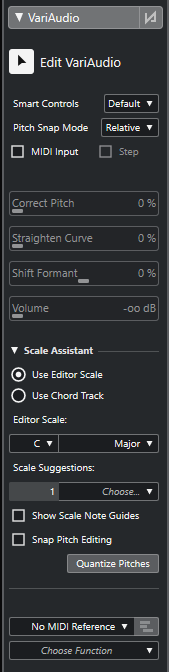
Main Section
- Bypass VariAudio Changes
-
Bypasses pitch, formant shift, and volume changes so that you can compare the changes to the original audio.
- Edit VariAudio
-
Activates the audio analysis, splits the audio into segments that are shown in the waveform image, and enables VariAudio editing.
- Smart Controls
-
Allows you to select how many smart controls are shown on the segments. Show Default Smart Controls shows frequently used smart controls, while Show All Smart Controls shows all smart controls.
- Pitch Snap Mode
-
Allows you to choose how a segment snaps to a specific pitch when you move it with the mouse or the Up Arrow/Down Arrow keys. When you use the Quantize Pitches function in the Scale Assistant section, this determines how the segments snap to the pitches of the selected scale.
- MIDI Input
-
Allows you to change the pitch of a segment via MIDI input.
- Step
-
Allows you to change the pitch of a segment via MIDI step input.
- Correct Pitch
-
Allows you to correct the pitch of a segment to the nearest pitch.
- Straighten Curve
-
Allows you to straighten the pitch curve of a segment.
- Shift Formant
-
Allows you to shift the formants of a segment without affecting the pitch or timing.
- Volume
-
Allows you to edit the volume of a segment.
Scale Assistant Section
- Use Editor Scale
-
Allows you to select a scale for the segments in the Sample Editor event display.
-
Editor Scale
Allows you to select a scale.
-
Scale Suggestions
Shows the number of scale suggestions that match the analyzed pitches of the VariAudio note segments. Open the pop-up menu to select one of the suggestions. To receive scale suggestions for specific segments, you must select them. If no segment is selected, the scale suggestions are made for all segments in the event display.
-
- Use Chord Track
-
Allows you to use the chord track data as a musical scale.
-
Chord Track Mode
Allows you to select whether you want to use the scale events of the chord track, the chord events, or both as a musical scale.
-
- Show Scale Note Guides
-
Changes the event display background according to the selected scale. Pitches that do not belong to the selected scale are shown with a darker background.
- Snap Pitch Editing
-
Snaps the pitches of the note segments to the selected scale when you add, edit, or move them.
- Quantize Pitches
-
Quantizes the pitches of the selected segments to the nearest pitch of the selected scale.
NoteQuantize Pitches takes the Pitch Snap Mode into account.
Lower Section
- MIDI Reference Track
-
Allows you to select a MIDI reference track whose events are shown as lines in the event display.
- Choose Function
-
Opens a pop-up menu with other functions.