Examples for Markers
The following examples provide an overview of the markers that can be created by the ReConform process.
Dissolve/Wipe Markers
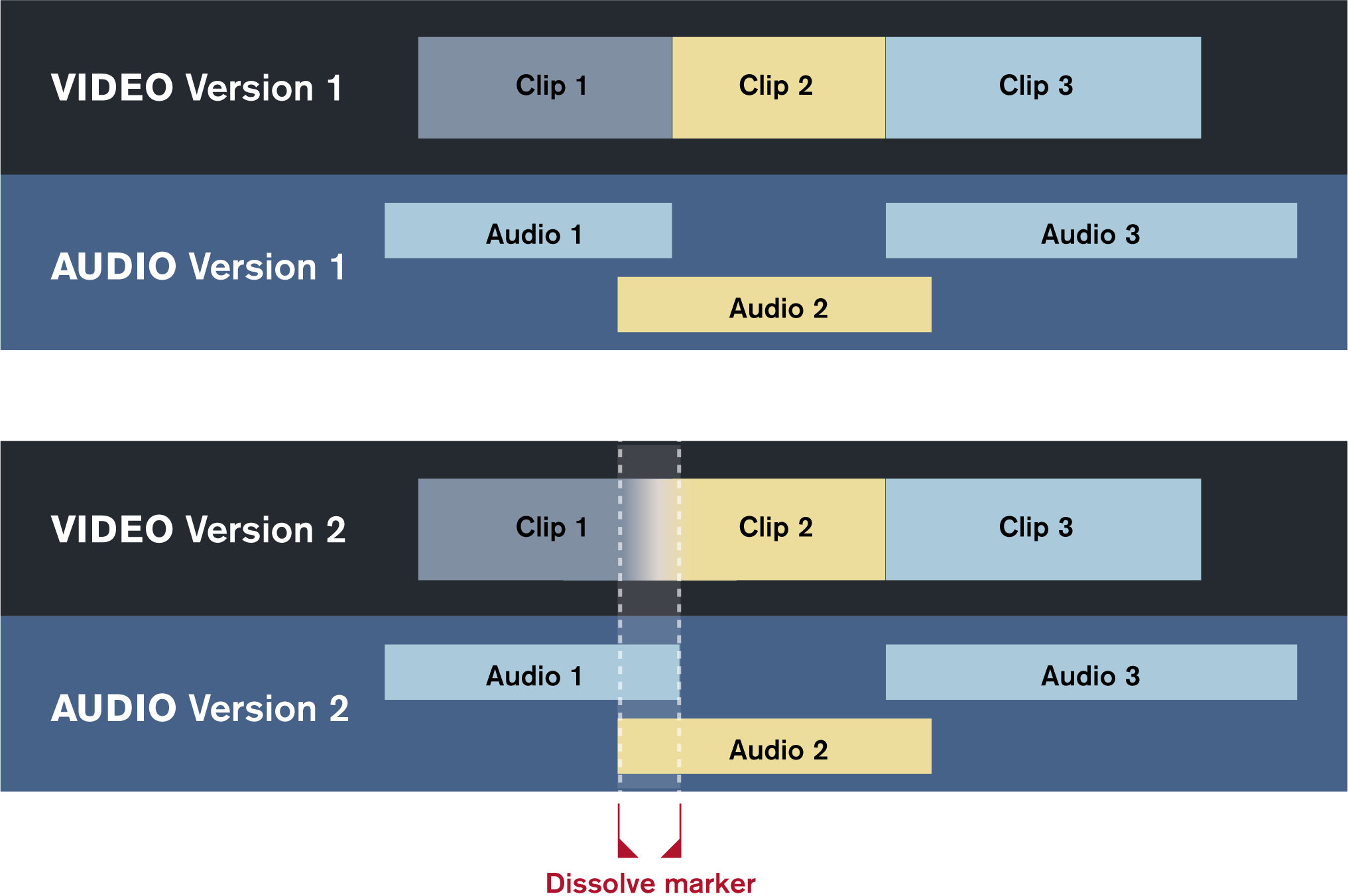
A dissolve or wipe marker is created if either the old or the new EDL contains a dissolve or wipe transition between 2 video clips. In the illustration, such a transition is detected in video version 2 where a marker is added. In the Change EDL, this transition is converted into a cut. The Dissolve/Wipe marker track displays the position of the cut.
Insert Markers
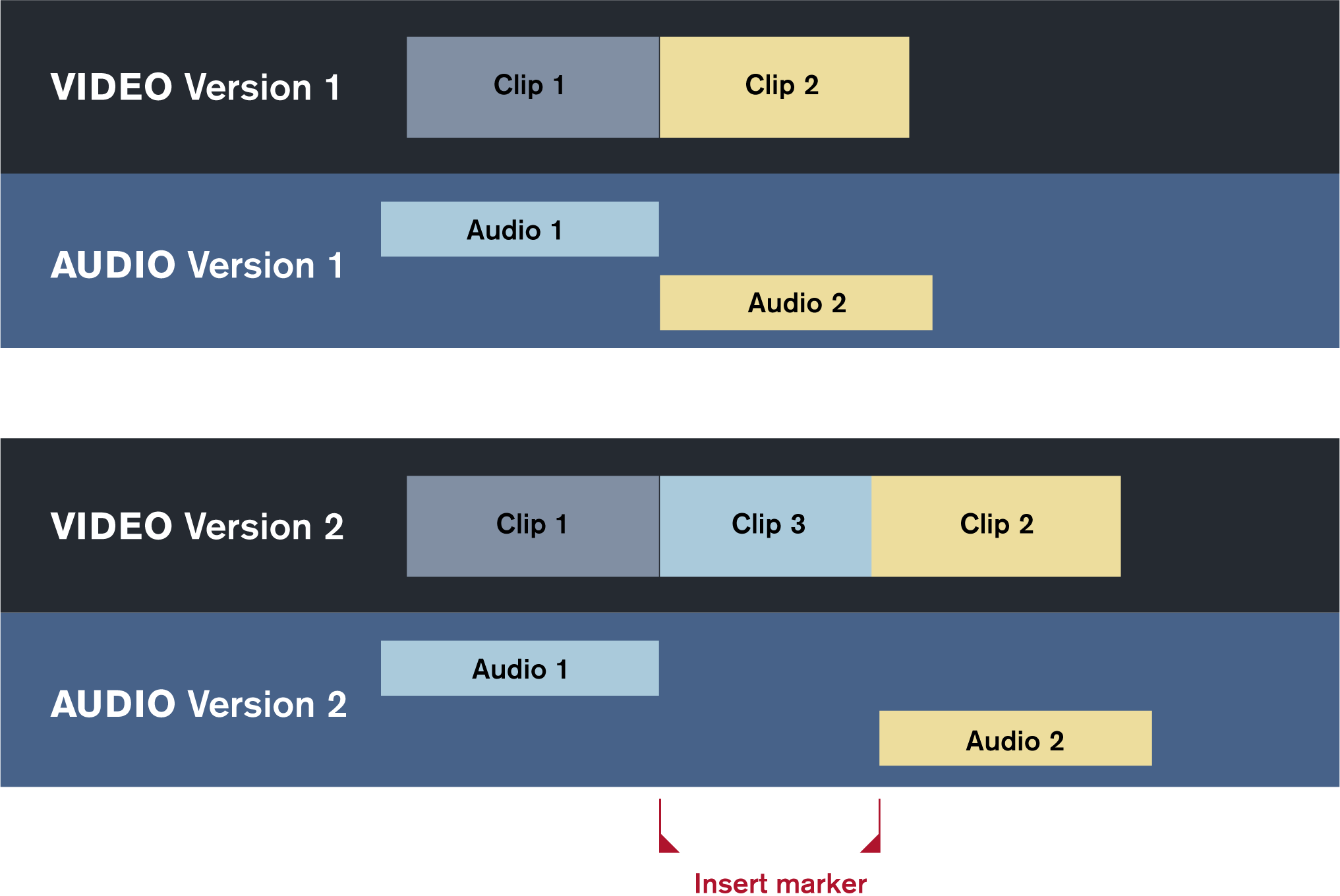
An insert marker is created if the new EDL inserts a new video clip. The ReConform process inserts a cycle marker at the position of the new video clip. In the illustration, clip 3 is the new video clip. The Insert marker track displays the position of the new video clip.
Automation Warning Markers
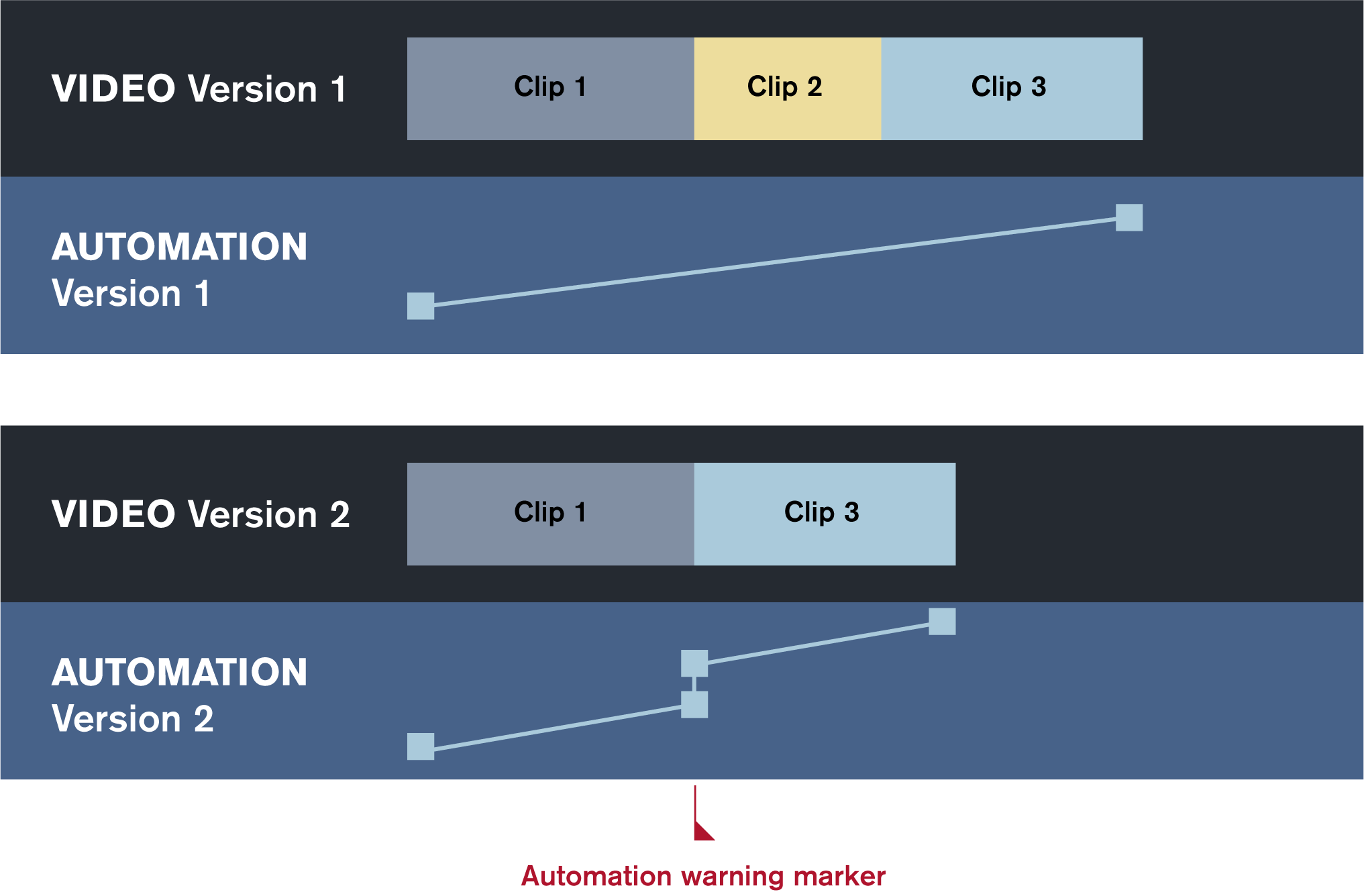
Automation warning markers are created if changes in the video cut lead to strong differences in automation curves, such as jumps. In the illustration, the automation curve in version 1 increases gradually from clip 1 to clip 3. In version 2, clip 2 has been deleted, which breaks the automation curve and lets it continue at a different level. The ReConform process detects this and creates an automation warning marker at this position. The Automation Warning marker track displays the position of the automation issue.
Audio Snippet Markers
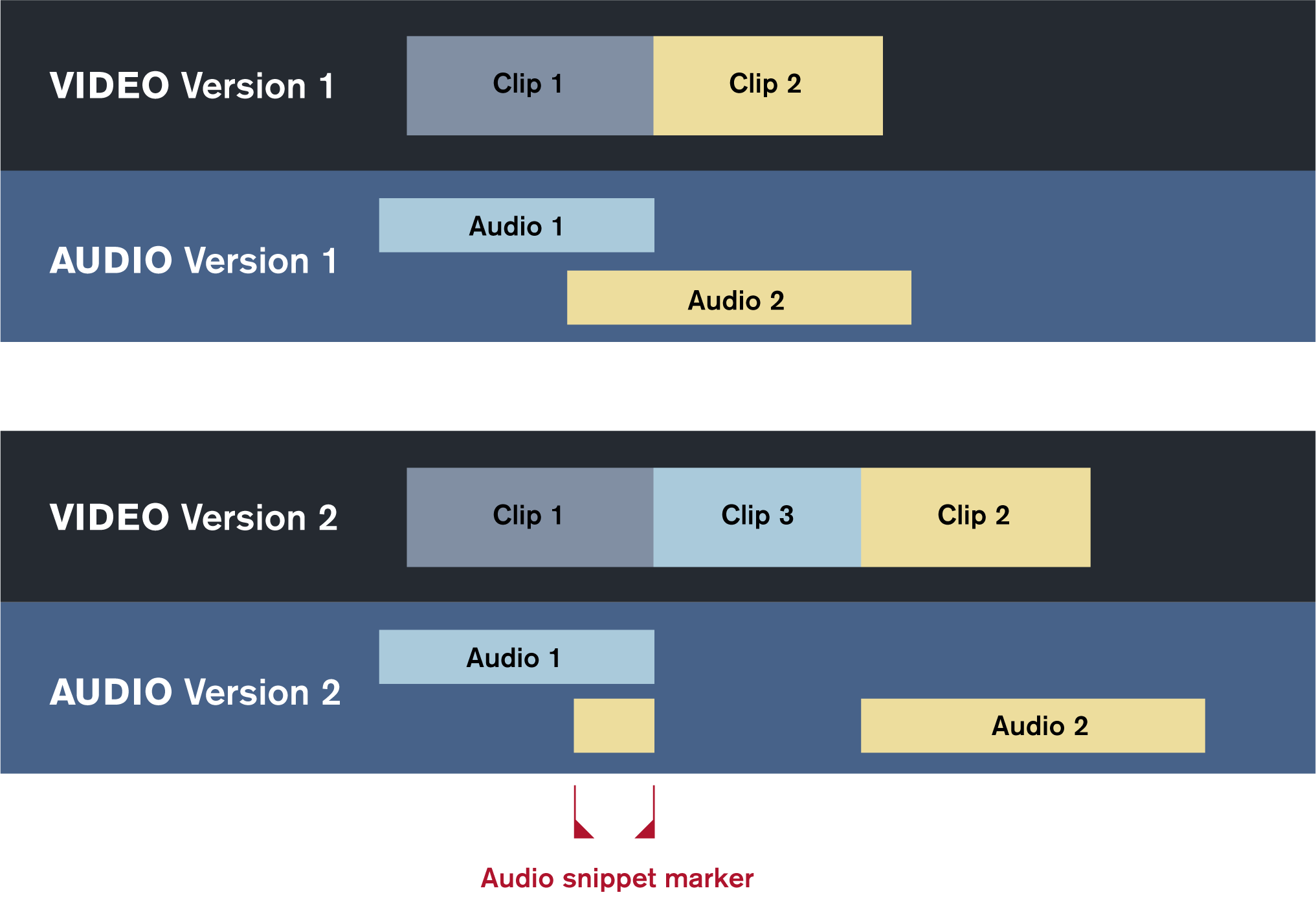
Audio snippet markers are created if the ReConform process divides existing audio events due to insertions in the recut video. If one of the cut pieces is a small snippet, it is marked with an audio snippet marker. To define the length of the snippets, you can set the number of frames using the Create Audio Snippet Markers option. In the illustration, clip 3 is inserted between clip 1 and 2 in video version 2. The audio event audio 2 is divided in 2 sections. One of these events remains as an audio snippet connected to clip 1. An audio snippet marker is inserted at the position of the audio snippet. The Audio Snippet marker track displays the position of the audio snippet.