Click Pattern Editor
The Click Pattern Editor allows you to set up a click pattern for your project to create new grooves and feels for the metronome click. This is useful if you want to create a triplet pattern for a 4/4 signature, for example.
The Click Pattern Editor is available in the Transport Bar. If you add a signature track, it is available in the Inspector and on the info line.
-
To open the Click Pattern Editor in the Transport Bar, click the points to the right of the Click & Count-in & Click Pattern section, and drag all the way to the right. Click the pattern field to open the Click Pattern Editor.
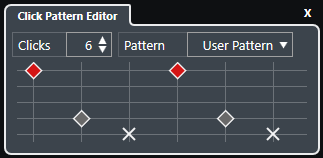
- Clicks
-
Allows you to define the number of clicks that are used in the pattern.
- Pattern
-
Allows you to select a factory pattern or to save your own user patterns. Which patterns are available in this menu depends on the current time signature and on the settings in the Metronome Setup dialog on the Click Patterns tab.
NoteTo view, edit and rename the pattern presets, open the Click Patterns tab in the Metronome Setup dialog.
- Event display
-
Shows the defined number of beats for the selected pattern.
You can change the accent level for a beat by changing its vertical position in the event display. There are 4 different settings. These correspond to the settings in the Metronome Setup dialog on the Click Sounds tab. You can mute a beat by clicking the lowest vertical position.