Joining Projects
You can join projects that other users shared in the network.
Prerequisite
The user that owns the project is online and you have read and/or write access to the project.
Procedure
- Select .
- Select .
-
Click the plus sign next to the user name that owns the project that you want to join.
All established users in a LAN are listed under Users in Local Network. All users with whom you have established WAN connections are listed under Global IP Network. Shared projects that you can join are indicated by the label You can join.
-
Select a project and click Join Project.
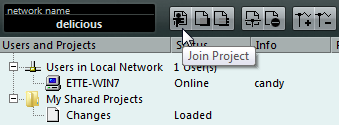
-
Select a project folder.
Note
-
If you are connected over a LAN, and the owner of the project keeps the project files in a special, common project folder on a server, you can specify this folder as the project folder.
-
If the owner of the project keeps the project files in a project folder on a local hard disk, select a local folder on your hard disk. In this case, the project files are copied to the project folder on your hard disk.
-
Result
If you selected a project folder, the project and the files are copied to your hard disk, unless you’re working on a server.
If you just have access to separate tracks, only the tracks for which you have read or write permission are loaded.