Project Sharing and Permissions Dialog
The Project Sharing and Permissions dialog allows you to specify the user permissions for the active project.
-
To open the Project Sharing and Permissions dialog, select .
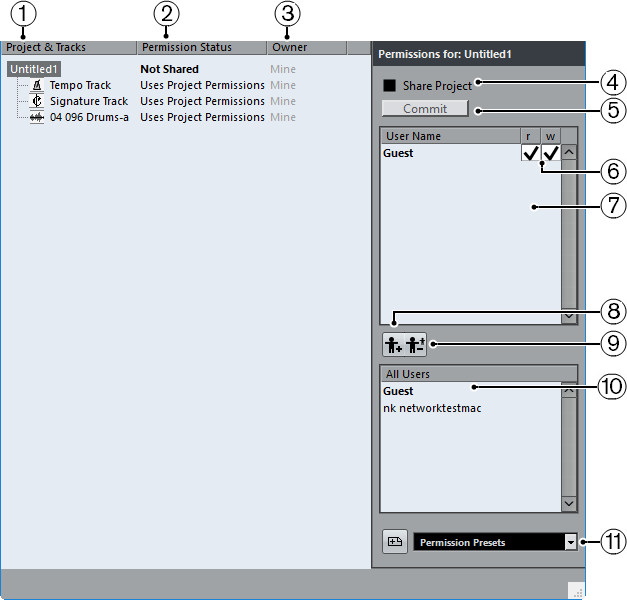
-
Project & Tracks
Lists the currently active project and its tracks.
NoteSelect the project to make sure the settings you make affect the entire project, rather than separate tracks.
-
Permission Status
Shows the permission status of the project or track.
-
Owner
Shows the owner of the project or track.
-
Share Project
Shares the project with the specified users. This is only available, if you own the project.
-
Commit
Commits your changes to the other users.
-
Permission List
Shows the users that you added to the permission list.
-
Read/Write
Allows you to activate the project read and write permissions. Activating write permission automatically activates read permissions.
-
Add User to Permission List
Adds the users that you select in the All Users list to the permission list.
-
Delete User from Permission List
Removes the selected users from the permission list.
NoteIf you do not want everyone in the network to have full access your the project, remove the Guest user.
-
All Users
Lists all users in the network that have entered user names and are established in the network, along with the default Guest user. Select the users that you want to share your project with.
-
Permission Presets
Allows you to set up which users should be allowed to join a project, and what read and write permissions they should have.