Triggering a Delay Effect with Side-Chain Signals
You can use side-chain signals to create a ducking delay effect. This is useful if you want to apply a delay effect that is audible only when no signal is present on a track.
Procedure
- Select the audio track that contains the audio you want to delay.
-
Select .
The events on the duplicated track are only used to reduce the volume of the effect that is added to the original track.
- Select the original track.
- In the Inspector, open the Inserts section and select , for example.
-
On the effect control panel, make your effect settings, and click Activate/Deactivate Side-Chaining.
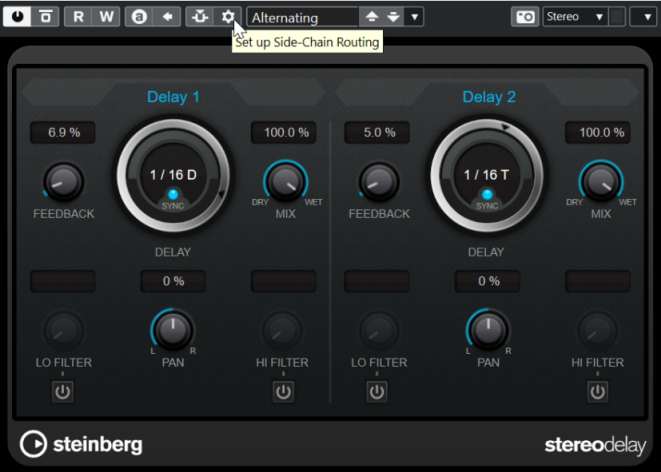
- Click Set up Side-Chain Routing.
- Click Add Side-Chain Source, and select the duplicate track from the selector.
- Optional: Adjust the send level in the Level value field.
- In the Project window, select the duplicate track.
- In the Inspector, click Output Routing and select the side-chain node for the PingPongDelay effect.
Result
The signals from the duplicated track are routed to the effect. Every time the audio signals on the track set in, the delay effect is deactivated.
Note
To ensure that audio signals of low or medium volume also silence the delay effect, you can adjust the volume of the duplicated track.