Export Video Dialog
The Export Video dialog provides settings for exporting a video file from your project.
-
To open the Export Video dialog, select .
The Export Video dialog is divided into several sections.
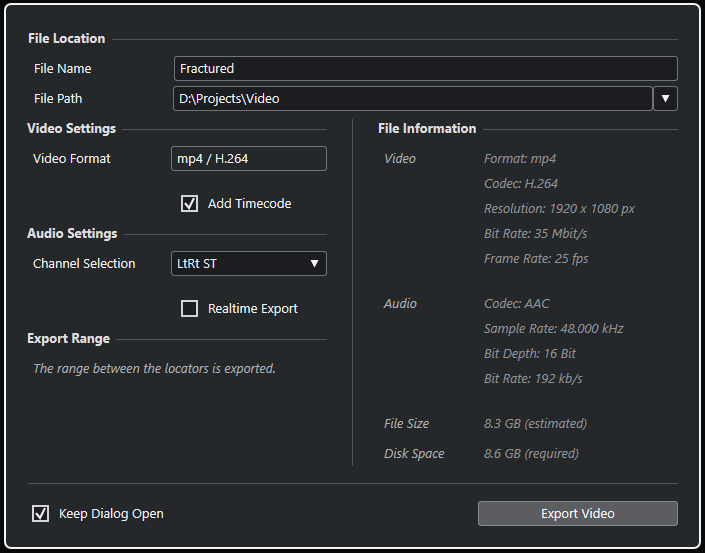
File Location
- File Name
-
Allows you to specify the name of the exported video file.
- File Path
-
Allows you to specify the file path of the exported video file.
Click Path Options to open a pop-up menu with file path options:
-
Choose opens the File Explorer/macOS Finder allowing you to browse for a file location.
-
Recent Paths allows you to select a recently selected file locations.
-
Clear Recent Paths allows you to delete all recently selected file locations.
-
Video Settings
- Video Format
-
Shows the format of the exported video file.
- Add Timecode
-
Adds the project timecode to the exported video file.
Audio Settings
- Channel Selection
-
Allows you to select a stereo output channel for export. MixConsole settings and insert effects are taken into account.
- Realtime Export
-
Allows you to export the audio mixdown in real time. Realtime export takes at least the same time as regular playback. Activate this if you use external effects or instruments, or if you use VST plug-ins that require time to update correctly during the mixdown. For further information, refer to the documentation of the respective plug-ins.
Note-
If you export external effects or instruments in real time, you must also activate Monitor for the respective audio channels.
-
Realtime Export affects only the audio export. Video is processed as usual.
-
Export Range
This section provides information about the exported locator range.
File Information
This section provides detailed information about the exported video file.
General Options
In the bottom section, the following options are available:
- Keep Dialog Open
-
Activate this to keep the dialog open after clicking Export Video.
- Export Video
-
Allows you to export your video as specified.