Adopting the Project Frame Rate
To ensure that the time display of Nuendo corresponds to the actual frames in the video, you must set the project frame rate to the frame rate of the imported video file.
Prerequisite
The frame rate of the imported video file differs from the project frame rate.
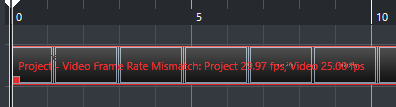
Procedure
- Select .
- In the Project Setup dialog, click Get Frame Rate from Video.
- Click OK.
Result
-
If Nuendo supports the frame rate of the video, the project frame rate is adopted to it. If needed, the project start time is automatically adjusted to reflect the change in frame rate.
For example, if the project frame rate is switched from 30 fps to 29.97 fps, the project start time is adopted so that all the events in the project remain at the same positions in relation to real time.
NoteIf you want the project start time to remain the same, you must manually change it back. In this case, you must snap the video event to the timeline to ensure proper positioning and synchronization within the project.
-
If your project contains several video files with different frame rates, the project frame rate is adjusted to the frame rate of the first video event on the upper video track. For proper editing of any other of the imported video files, you must set the project frame rate to the frame rate of that video file.