Smart Controls
Each segment has smart controls that allow you to change the start and end points of the segment and to perform pitch changes, volume editing, formant shifting, and timing modifications of the associated audio.
-
To show the smart controls on a segment, zoom in on the segment, and move the mouse pointer over it.
NoteIn the Smart Controls pop-up menu in the Inspector you can select All mode to show all smart controls or Default to show the frequently used smart controls.
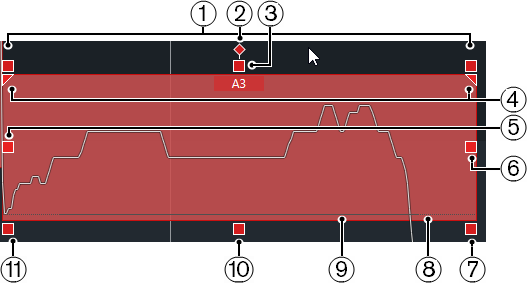
The following smart controls are available:
-
Tilt
This smart control is only shown if you select All in the Smart Controls pop-up menu in the Inspector.
It allows you to tilt the pitch curve upwards or downwards. The smart control on the left allows you to tilt the start of the curve, the smart control on the right allows you to tilt the end of the curve. Press Alt to rotate the curve around the tilt/rotate anchor.
-
Set Tilt/Rotate Anchor
This smart control is only shown if you select All in the Smart Controls pop-up menu in the Inspector.
By default, the pitch curve is tilted or rotated around the center of the segment. This smart control allows you to move the anchor to the left or to the right.
-
Straighten Pitch Curve
This smart control is shown by default.
It allows you to straighten the pitch curve. This also works on a selection of segments.
-
Set Range for Straighten Pitch Curve
This smart control is only shown if you select All in the Smart Controls pop-up menu in the Inspector.
By default, the entire pitch curve is straightened. These smart controls allow you to set a range for Straighten Pitch Curve. Use this smart control for several selected segments to set the same range for all selected segments.
-
Warp Start/Correct Segment Start
This smart control is shown by default.
Allows you to warp the segment start. Press Alt to correct the segment start.
-
Warp End/Correct Segment End
This smart control is shown by default.
Allows you to warp the segment end. Press Alt to correct the segment end.
-
Volume
This smart control is only shown if you select All in the Smart Controls pop-up menu in the Inspector.
Allows you to edit the volume of the segment. To mute a segment, turn the volume down. This also works on a selection of segments.
-
Glue Segments
This smart control is shown by default.
Allows you to glue the segment to the adjacent segment. This also works on a selection of segments.
-
Split Segment
This smart control is shown by default.
Allows you to split the segment. This also works on a selection of segments.
-
Quantize Pitch
This smart control is shown by default.
Allows you to quantize the pitch of the segment to the nearest semitone position. This also works on a selection of segments.
-
Shift Formant
This smart control is only shown if you select All in the Smart Controls pop-up menu in the Inspector.
Allows you to shift the formants of the segment. This also works on a selection of segments.