Steinberg Library Manager Editor
The Steinberg Library Manager editor displays your installed VST Sound content. The libraries for the different Steinberg product families are located on different tabs, which makes it easier to manage your content.
As soon as the content is installed, it is available in the Steinberg Library Manager.
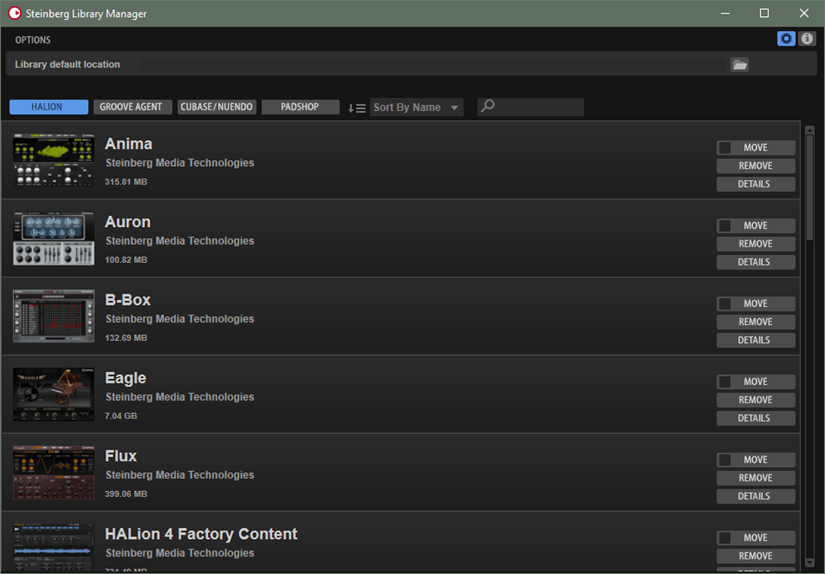
Toolbar
The toolbar allows you to filter or sort the list or to display additional options or information.

- Show Libraries Buttons
-
The buttons on the left allow you to switch between the libraries for the different Steinberg product families.
For example, if Show HALion Libraries is activated, the Steinberg Library Manager displays the libraries that were created for HALion, HALion Sonic, or HALion Sonic SE.
- Sort Libraries
-
Allows you to sort the list alphabetically (a-z) or by size, starting with the largest library.
- Text Search Field
-
Allows you to perform a text search to find a library. If you enter the name, or part of a name, of a library, the list is reduced to show only the libraries that contain this text string.
If you have registered a large number of libraries, this allows you to find a specific library faster.
- Show Options

-
Opens the Options section of the Steinberg Library Manager.

-
Library default location allows you to specify the storage location that you want to use by default when registering or moving libraries.
-
- Show About Box
-
Opens the About box, a window showing information about the current version and build number of the Steinberg Library Manager. To close the About box, click it or press Esc.
Library Controls
All libraries have Move, Remove, and Details buttons.
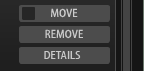
- Move
-
Allows you to move the library to a new save location. You can move several libraries simultaneously to a new location by activating the checkbox on the left side of the Move button for all the libraries that you want to move, and then clicking Move for one of the libraries.
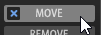 Note
NoteTo activate/deactivate all libraries for moving, Alt-click the checkbox on a Move button.
- Remove
-
Allows you to remove a library from your system.
- Details
-
Extends the list to show which VST Sound containers are part of the library and where on your hard disks they are located. If a library contains a duplicate VST Sound container, a warning icon is displayed.