Window Overview
The HALion Sonic SE window is divided into several sections.
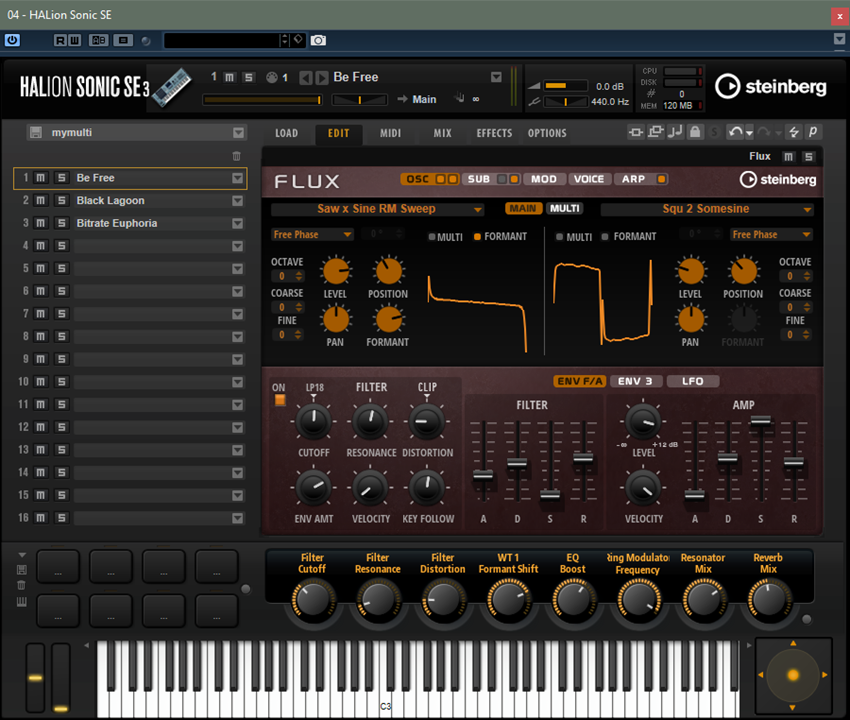
-
In the standalone version of HALion Sonic SE, you find a number of additional functions in an extra section at the top of the application window.
-
If you use the plug-in in a host application, you find the plug-in functions section at the top of the window.
-
The slot rack on the left.
-
The toolbar above the edit display.
-
The edit display on the right. It contains the Load, Edit, MIDI, Mix, Effects, and Options pages.
-
The performance section at the bottom. It contains the trigger pads, the quick controls, and the performance controls.
Player View/Editor View
You can switch between two views for the plug-in window: the full-size editor view and the smaller, configurable player view.
-
Click the p button on the toolbar to switch from player view to editor view. The button changes to e to indicate that editor view is active. Click the button again to return to player view.
In player view, the slot rack is not shown. If multiple programs are loaded in the slot rack, you can switch between them using the Select Slot menu at the top of the window.
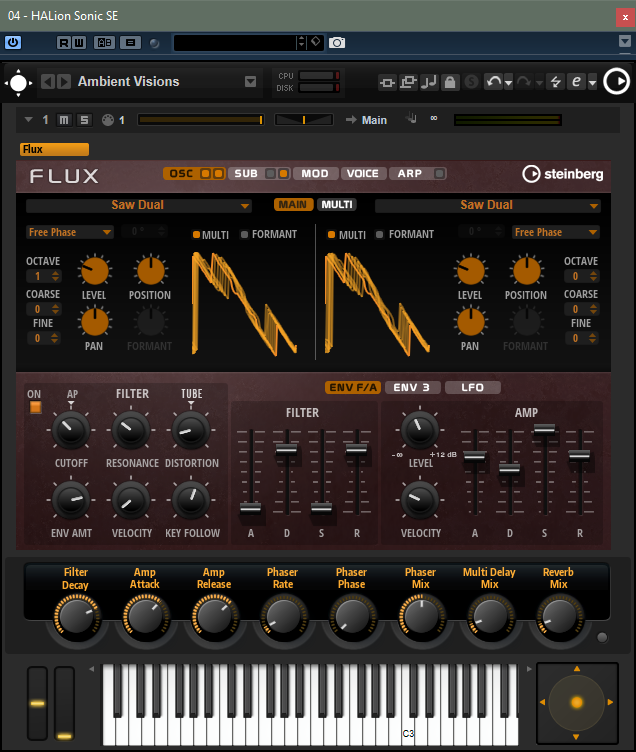
- Player View Configuration Options
-
To specify the sections that you want to be displayed in player view, click the arrow button next to the e button.
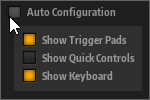
-
If Auto Configuration is activated, the editor shows the sections specified by the manufacturer.
-
If Auto Configuration is deactivated, you can specify whether you want to add the trigger pads, quick controls, and keyboard section to the player view.
NoteIf a program does not have a macro page, the standard editor is shown.
-