Options Page
The Options page contains global settings regarding performance optimization, global functions, and MIDI controllers.
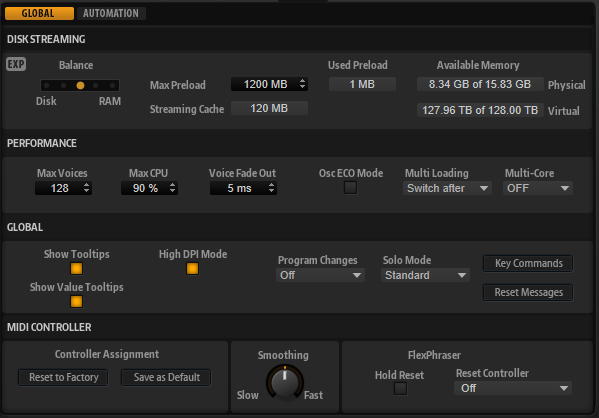
Disk Streaming Section
Some of the programs come with up to 1 GB of samples. That is a large amount of data and your computer cannot load all samples completely into the RAM, especially if you are using all slots. Therefore, HALion Sonic SE loads only the initial milliseconds of each sample into RAM. You can specify how much RAM should be used and how much HALion Sonic SE should rely on accessing the hard-disk.
- Balancing Disk vs. RAM
-
Use the Balance slider to balance the hard disk versus the RAM usage.
-
If you need more RAM for other applications, drag the slider to the left towards the Disk setting.
-
If your hard disk is not supplying data fast enough, drag the slider to the right towards the RAM setting.
NoteThe Disk vs. RAM setting always applies to all plug-in instances. It is not saved with the project. You set it up only once for your computer system.
-
- Used Preload and Available Memory
-
These displays provide information of the memory load in MB according to the current balance slider setting.
- Max Preload
-
Determines the maximum amount of RAM that HALion Sonic SE uses for preloading samples. In most cases, the default values are sufficient. However, it may become necessary to reduce this value, for example, when working with other applications or plug-ins that require a lot of memory.
- Expert Mode
-
Activate Expert Mode if you want to adjust the Disk Streaming settings in greater detail.
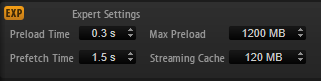
-
Preload Time defines how much of the start of the samples is preloaded into the RAM. Larger values allow for more samples to be triggered in a short time.
-
Prefetch Time determines the read-ahead capacity into the RAM while streaming samples for a voice that is playing. Larger values allow for better transfer rates from disk, and usually for more voices. However, this requires larger streaming cache in RAM. If you increase the Prefetch Time, it is recommended to also increase the Streaming Cache.
-
Streaming Cache determines the amount of RAM that is reserved for prefetching. The actually needed size depends on the prefetch time, the number of simultaneously streaming voices and the audio format of the samples. For example, higher sample and bit rates need more RAM.
-
Performance Section
The Performance section contains settings to optimize the overall CPU performance of the plug-in.
- Max Voices
-
Determines the total number of voices that a plug-in instance can play back. As soon as this limit is reached, HALion Sonic SE starts stealing voices.
- Max CPU
-
To avoid clicks from CPU overloads, you can specify a maximum limit for the CPU load of the plug-in instance. HALion Sonic SE steals voices automatically when this limit is exceeded. At a setting of 100 %, this parameter is deactivated.
NoteBecause of the reaction time of the plug-in, it is possible that you get CPU peaks that exceed the set limit. This can lead to artifacts, such as audio drop-outs. Therefore, it is good practice to set the Max CPU setting at a value a bit lower than actually needed.
- Voice Fade Out
-
Sets the time to fade out voices that need to be stolen because the Max Voices setting or the Max CPU setting have been reached.
- Osc ECO Mode
-
Activate this option to run the oscillators of synth layers in ECO mode. In ECO mode, the oscillators use less CPU at the cost of producing more aliasing at higher pitches. If this option is activated, you can play more voices with synth layers.
- Multi Loading
-
Normally, when loading multi-programs, the previous multi is kept in the RAM until the new multi has been completely loaded.
-
To clear a multi before loading a new one, select Clear before on the pop-up menu.
-
- Multi-Core
-
On this pop-up menu, you can specify how many of the available CPU cores of your system can be used by the plug-in. This allows HALion Sonic SE to compute each program on a different core, for example. The best setting here depends on multiple factors, and varies from system to system, and project to project. A good starting point is to set this value to one core less than the available number of cores.
NoteIf problems occur, reduce the number of cores, or set the pop-up menu to Off and load multiple instances of HALion Sonic SE instead. This way, the host application distributes the work load across the available cores.
Global Section
Here, you find common settings of HALion Sonic SE and the General MIDI mode parameter.
The settings in this section are not saved with a project, but affect the plug-in as a whole.
- Show Tooltips
-
If this option is activated, a tooltip is shown when you move the mouse over a control.
- Show Value Tooltips
-
If this option is activated, parameters without a value field display their value in a tooltip when you use the corresponding control.
- High DPI Mode
-
-
If you are using a high resolution monitor, such as 4k (UHD), 5k etc., activating High DPI Mode results in a sharper display of HALion Sonic SE at a scaling of 150 % and higher. However, currently only even scaling factors are supported. For example, using a scaling of 150 % on your Windows system results in a scaling factor of 200 % in HALion Sonic SE.
NoteHigh DPI Mode may not be compatible with some combinations of software and hardware. If you experience display issues with your setup, you can deactivate High DPI Mode.
-
If High DPI Mode is deactivated, the native monitor resolution is used.
NoteIf you use HALion Sonic SE as a standalone application, the High DPI Mode option on the Options page is deactivated. Instead, the corresponding option in the Preferences dialog is used.
-
- Solo Mode
-
-
In Standard mode, you can solo multiple programs or layers to hear them combined.
-
In Exclusive mode, only one program or layer can be soloed at a time.
-
- Program Changes
-
Determines how HALion Sonic SE handles incoming MIDI program change messages.
-
In GM Mode, program change messages are used to switch programs in the slots of the multi program rack.
-
Select Off to ignore incoming controller change messages.
-
- GM Mode (General MIDI Mode)
-
Select GM Mode to play back MIDI files that have been arranged for General MIDI sound sets. GM Mode supports MIDI program change messages and preloads a global chorus and reverb effect on AUX FX 1 and 3 for immediate use.
If GM Mode is activated, all loaded programs are removed and the 16 slots are assigned to the 16 MIDI channels. As long as GM Mode is active, the 16 MIDI channels on the MIDI page cannot be changed.
The MediaBay sets an instrument set filter and displays only the General MIDI sounds. The MIDI program changes 0–127 refer to the corresponding GM Sound attributes of the MediaBay. This means that you can make any of your sounds part of the General MIDI sound set by setting the GM Sound attribute on the corresponding sound.
If you add GM Sound attributes to programs in the MediaBay and these attributes are used in the current multi, you can update the multi by right-clicking the multi loader and selecting Update General MIDI Programs. This exchanges those programs that use the specified GM Sound attribute. The other programs remain unaffected.
NoteThe General MIDI sounds that come with HALion Sonic SE are optimized for fast loading times. However, larger programs take longer to load.
- Key Commands
-
Opens the Key Commands dialog, where you can view and assign key commands.
- Reset Messages
-
If you click this button, all message dialogs that have been suppressed with the Don't Show Again option are displayed again.
MIDI Controller Section
- Controller Assignment
-
With the two buttons in this section, you can save your customized MIDI controller assignments as default or restore the factory MIDI controller assignments.
NoteSave as Default does not include any of the MIDI controller assignments of the AUX FX.
The current MIDI controller mapping is also saved with each project. This way, you can transfer your settings to other systems. The project includes the MIDI controller assignments of the AUX FX as well.
- MIDI Controller Smoothing
-
MIDI controllers have a maximum resolution of 128 steps. This is rather low. Therefore, if you use a MIDI controller as a modulation source in the modulation matrix or to remote-control a quick control, the parameter change may occur in audible steps, causing an effect often referred to as zipper noise. To avoid this, HALion Sonic SE provides MIDI controller smoothing, so that parameter changes occur more gradually.
-
If MIDI controller changes cause audible artifacts, turn the control towards slower settings. This way, MIDI controller changes do not occur immediately, but are spaced over a period of time (in milliseconds).
-
If you want more immediate MIDI controller changes, turn the control towards faster settings. Note, however, that this may introduce audible artifacts.
-
- FlexPhraser (Arpeggiator)
-
Hold Reset sends a global hold reset message to all FlexPhrasers or arpeggiators that are used.
-
FlexPhrasers are a feature of the full version of HALion. They add arpeggios and even complex musical phrases to some programs of the factory content.
-
The arpeggiators that you can set up yourself can be found on the Arp page of the included instruments, such as Trip, for example.
The Reset Controller pop-up menu allows you to assign a dedicated MIDI controller to the Hold Reset button for remote-controlling it.
-