Arp Page
This page contains the integrated arpeggiator.
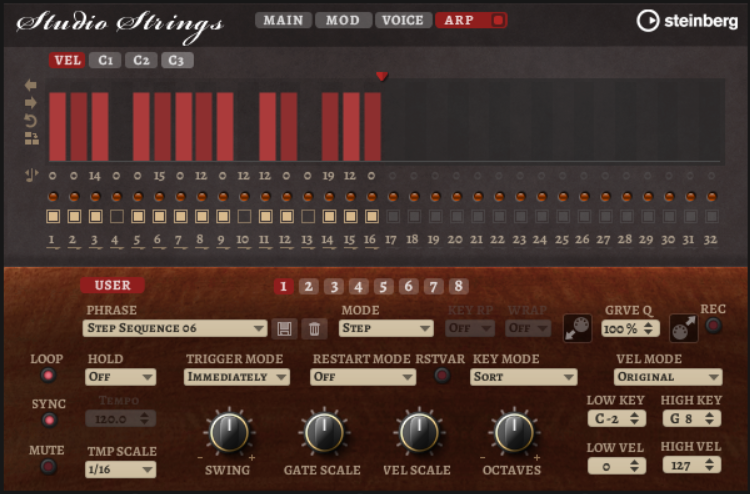
- Arpeggiator On/Off
-
Activates/Deactivates the arpeggiator.
- User Mode On/Off
-
Activates/Deactivates the user phrase and the user phrase editor.
- Variations
-
Click the variation buttons to switch between the available variations.
- Phrase
-
Allows you to select a phrase.
- Drag Recorded MIDI to Sequencer
- Record Output
-
Allows you to record the MIDI output of the arpeggiator.
- Loop
-
If this option is activated, the phrase plays in a loop.
- Sync
-
Synchronizes the phrase to the tempo of your host application.
NoteIn addition, you can set Restart Mode to Sync to Host. This aligns the phrase with the beats and measures of your host application.
- Mute
-
Mutes playback. The phrase still plays in the background. If you deactivate Mute, playback resumes immediately.
- Hold
-
Allows you to prevent the phrase from stopping or changing when the keys are released.
-
If Off is selected, the phrase changes as soon as you release a key. The phrase stops immediately when you release all keys.
-
If On is selected, the phrase plays to the end, even if the keys are released. If Loop is activated, the phrase repeats continuously.
-
If Gated is selected, the phrase starts to play when the first key is played. It plays silently in the background, even if the keys are released, and resumes playback at the current position when you press any of the keys again. This way, you can gate the playback of the phrase.
-
- Tempo
-
If Sync is deactivated, you can use the Tempo control to set the internal playback speed of the arpeggiator. The playback speed of the phrase is specified in BPM.
If Sync is activated, the Tempo parameter is not available.
- Tempo Scale
-
Defines the rate at which notes are triggered, that is, the speed at which the phrase is running. In addition to the Tempo parameter, this gives you further control over the playback speed. You can specify a value in fractions of beats. You can also set dotted and triplet note values.
For example, if you change the Tempo Scale setting from 1/16 to 1/8, the speed is cut in half. If you set it to 1/32, the speed is doubled.
- Trigger Mode
-
Determines at which moment the arpeggiator scans for new notes that you play on the keyboard.
-
If Immediately is selected, the arpeggiator continuously scans for new notes. The phrase changes immediately in reaction to your playing.
-
If Next Beat is selected, the arpeggiator scans for new notes at every new beat. The phrase changes in reaction to your playing on each new beat.
-
If Next Measure is selected, the arpeggiator scans for new notes at the start of new measures. The phrase changes in reaction to your playing on each new measure.
-
- Restart Mode
-
-
If this is set to Off, the phrase runs continuously and does not restart at chord or note changes.
-
New Chord restarts the phrase on new chords.
NoteThe phrase does not restart upon notes that are played legato.
-
New Note restarts the phrase with each new note that you play.
-
Sync to Host aligns the phrase with the beats and measures of your host application each time that you start the transport.
-
- RstVar (Restart on Variation Change)
-
This option is available for new chords and new notes. If this button is activated, changing a variation restarts the arpeggiator, even if no new notes or chords were triggered.
- Key Mode
-
Defines whether the order in which the notes are played on the keyboard affects the playback of the phrase.
-
If Sort is selected, the notes are played in the order of the selected phrase. The chronological order does not have any influence.
-
If As Played is selected, the notes are played in the order in which you play them on the keyboard.
-
If Direct is selected, the phrase creates controller events instead of notes. You hear the notes that you play plus any controller events of the phrase, such as pitch bend, volume, pan, etc.
-
- Vel Mode
-
-
If Original is selected, the notes of the phrase play with the velocity that is saved in the phrase.
-
If As Played is selected, the notes of the phrase use the velocity of the played note.
-
If Original + As Played is selected, the phrase velocity is determined by the combination of the velocity saved in the phrase and the velocity of the played note.
-
- Swing
-
Shifts the timing of notes on even-numbered beats. This way, the phrase gets a swing feeling. Negative values shift the timing backward and the notes are played earlier. Positive values shift the timing forward and the notes are played later.
- Gate Scale
-
Allows you to shorten or lengthen the notes of the phrase. At a value of 100 %, the notes play with their original gate length.
- Vel Scale
-
Allows you to raise or lower the note-on velocities of the phrase. At a value of 100 %, the notes are played with their original velocity.
- Octaves
-
Extends the phrase playback to include higher or lower octaves. Positive settings extend the playback to higher and negative settings to lower octaves. For example, a value of +1 first plays the phrase in the octave range that you originally played. Then, it repeats the phrase one octave higher.
- Velocity Range
-
The Low Vel and High Vel parameters determine the velocity range that is used to trigger phrase playback.
- Key Range
-
The Low Key and High Key parameters determine the key range that is used to trigger phrase playback.
User Mode Parameters
- Save Phrase/Delete Phrase
-
The two buttons on the right of the phrase field allow you to save/delete your phrases.
- Mode
-
Determines how the notes are played back.
-
If Step is selected, the last note that is received triggers a monophonic sequence.
-
If Chord is selected, the notes are triggered as chords.
-
If Up is selected, the notes are arpeggiated in ascending order.
-
If Down is selected, the notes are arpeggiated in descending order.
-
If Up/Down 1 is selected, the notes are arpeggiated first in ascending, then in descending order.
-
If Up/Down 2 is selected, the notes are arpeggiated first in ascending, then in descending order. This mode depends on the set Key Mode.
If Key Mode is set to Sort, the highest and the lowest note are repeated.
If Key Mode is set to As Played, the first and the last note are repeated.
-
If Down/Up 1 is selected, the notes are arpeggiated first in descending, then in ascending order.
-
If Down/Up 2 is selected, the notes are arpeggiated first in descending, then in ascending order. This mode depends on the set Key Mode.
If Key Mode is set to Sort, the highest and the lowest note are repeated.
If Key Mode is set to As Played, the first and the last note are repeated.
-
If Random is selected, the notes are arpeggiated in random order.
-
- Key Replace
-
With this parameter, you can deactivate the Key Select function or specify how missing keys are replaced.
For example, if Key Select is set to 1 - 2 - 3 - 4 and you play a chord with 3 notes, key 4 is considered missing.
-
Off deactivates Key Replace and Key Select. The selected arpeggio plays back normally.
-
Arp replaces the missing keys with the note that the arpeggio would normally play.
-
Rest does not replace any missing keys. The arpeggio plays a rest instead.
-
1st replaces the missing keys with the first note in the note buffer.
-
Last replaces the missing keys with the last note in the note buffer.
-
All replaces the missing keys with all notes in the note buffer. The notes are played as a chord.
NoteKey Replace can be set separately for each variation.
-
- Wrap
-
For all modes except Step and Chord, you can use this parameter to restart the arpeggio after a specified number of steps.
NoteDeactivated steps are taken into account.
In Step and Chord mode, this parameter only affects the Octaves setting.
If the Octaves parameter is active, the arpeggio traverses the octaves and restarts from the original octave after the specified number of steps.
- Groove Quantize
-
To adapt the timing of a phrase to an external MIDI file, you can drop this MIDI file on the Groove Quantize drop field.
The Groove Quantize Depth parameter to the right of the drop field determines how accurately the phrase follows the timing of the MIDI file.
Key Select
The arpeggiator scans the keyboard and writes the keys that are pressed into a note buffer.
Depending on the selected Key Mode, this note buffer is sorted either by pitch or in the order in which you play the keys.
Key Select allows you to play back a defined key from the note buffer. You can set up Key Select for each step separately, which allows you to create very elaborate phrases.
Key Select cannot be used in Step or Chord mode.
-
To access the Key Select values of the steps, click Show Transpose or Key Select to the left of the editor, so that a keyboard icon is shown.
-
To switch between the available Key Select values for a step, click the value and drag up/down or use the scroll wheel.
The following options are available:
-
P (Phrase) plays the note of the user phrase, according to the selected mode, for example, Up, Down, Up/Down 1, etc.
-
The settings 1 - 8 play the corresponding keys from the note list. Which key is played depends on the Key Mode setting. For example, if Key Mode is set to Sort, the setting 1 plays the lowest key.
-
L (Last) always plays the last key from the note buffer. Depending on the Key Mode, this is the highest note or the last note in the note buffer.
-
A (All) plays all keys from the note buffer as a chord.
-