Pattern Page
The Pattern page is where you create and edit the drum patterns. It gives you access to the pattern editor as well as to some of the most important sound parameters.
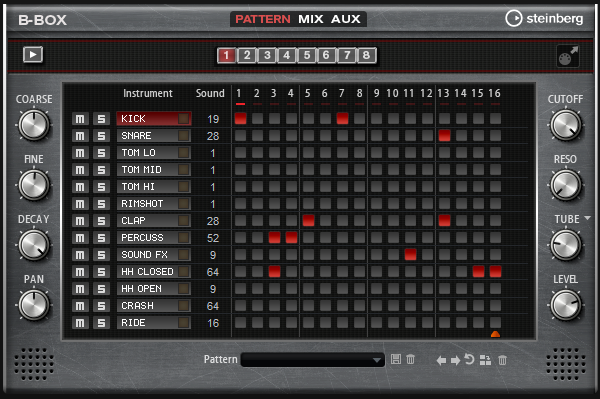
The pattern editor section in the center of the window allows you to create and edit drum patterns.
To specify the number of steps for a pattern, drag the small triangle in the lower part of the pattern display.
The maximum length is 16 steps.
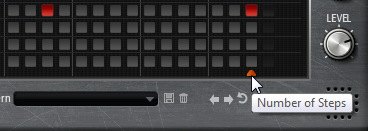
To change the drum sound for a lane, set a new value in the Sound column.
You can choose between up to 128 drum sounds, depending on the selected drum instrument.
To preview a drum sound, click the trigger button to the right of the instrument name.

To add drum steps to the pattern, click on the step fields in the pattern editor.
To add drum steps for all fields on a lane in one go, hold down Shift and click on a field.
To mute or solo individual lanes, click the corresponding Mute and Solo buttons.
To set up the velocity for a step, click it and drag up or down or use the mouse wheel.
A step can be set to low, medium, or high velocity.
To change the velocity of all steps in a lane at the same time, hold down Shift and use the mouse.
NoteThis function inserts drum steps for every step field on the lane and sets it to the same velocity. If you want to use only several steps of this lane, you must modify the velocity separately for each step.
To remove a step, click it.
To remove all steps, hold down Shift-Ctrl/Cmd and click a step.
Editing the Entire Pattern
To load a pattern, click in the field below the editor and select it from the pop-up menu.
To move all steps of the pattern one step to the left or right, click Shift Pattern Left
 or Shift Pattern Right
or Shift Pattern Right
 .
.This is useful if you have created a pattern that sounds the way you want but does not start on the first beat, for example.
To mirror the pattern around its middle step, click Reverse Pattern
 .
.To copy all steps in the current pattern and insert them behind the current steps, click Duplicate Pattern
 .Note
.NoteThe maximum number of steps in a pattern is 16. If you select Duplicate Pattern and the resulting pattern would be longer than 16 steps, new steps are inserted until the maximum length is reached.
To remove all steps in a pattern, click Clear Pattern
 .
.
Setting Up the Drum Sounds
With the controls to the left and right of the pattern editor, you can make settings for the selected drum instrument.
- Coarse
Adjusts the tuning of the instrument in semitone steps.
- Fine
Fine-tunes the instrument in cent steps.
- Pan
Adjusts the panorama position.
- Cutoff
Adjusts the cutoff frequency for the instrument.
- Resonance
Adjusts the filter resonance for the instrument.
- Distortion Type
Sets the distortion type. You can choose between Tube, Hard Clip, Bit Reduction, and Rate Reduction.
- Distortion
Sets the amount of distortion for the instrument.
- Level
Sets the level of the instrument.