Managing Sections
The Sound Editor is divided into several sections that contain parameters for different functions or situations.

If you activate a section button, the corresponding section is shown. Clicking a section button automatically hides the previously selected section.
To minimize a section, double-click the section header.
If you lock a section by clicking the slim button to the right of each section button, the section button cannot be deactivated, and the corresponding section is always visible in the editor. Clicking another button shows the new section, scrolling the view, if necessary.
Click the Show all Sections/Show first Section button to the left of the section buttons to alternate between showing and locking all sections, and showing only the first section.
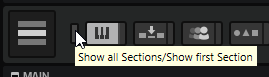
-
If only one button is active but not locked, you can click another button to switch exclusively between the two sections.
-
Keeping one section locked while showing others dynamically can speed up your work considerably.
For example, you can lock the Filter section and then switch between the different modifying sections, such as Envelope, LFO, Step Modulator, and Modulation Matrix.
-
You can also use these buttons to set up views for different contexts, showing exactly the sections you need for a given workflow, and save them in a screen set.