Home Screen
When HALion is loaded and the user interface opens, the Home Screen is shown. This window helps you to find a good starting point for your work, so that you do not have to set up the window from scratch each time you start a new project.
In the Home Screen, you can select a screen set, create a program that is based on a particular layer type, visit the Steinberg websites, or watch Steinberg videos on YouTube.
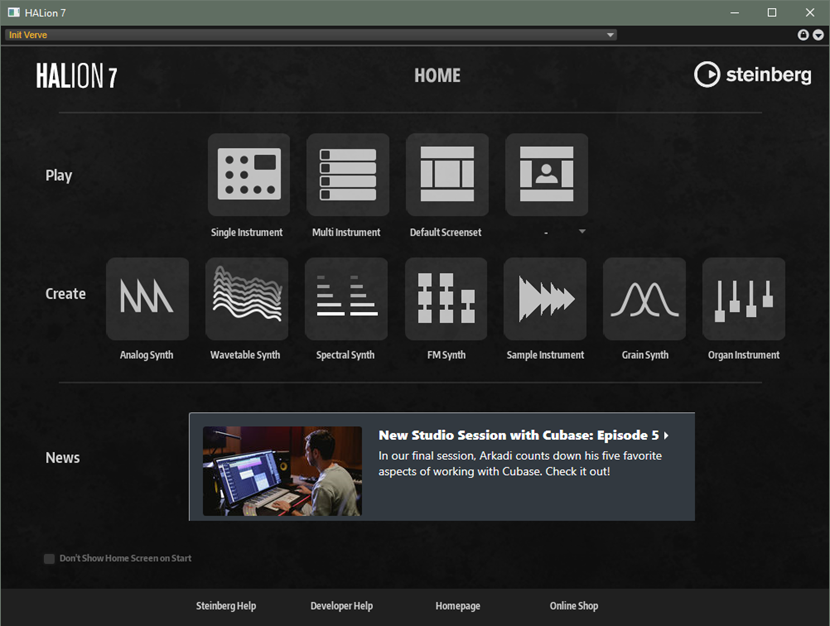
Play
In this section, you can choose from different screen sets.
-
Single Instrument is useful if you want to load and play one sound per plug-in instance.
-
Use Multi Instrument if you want to load and play multiple sounds within one plug-in instance, either to create complex sounds containing multiple layers or to use HALion as a multi-mode sound device.
-
Default Screenset loads the factory default screen set.
-
User Screen Set allows you to select one of your user screen sets.
Create
In this section, you can open the Init programs for the available sound sources. Init programs are templates that contain the necessary settings and components for the selected synth engine or instrument sound source. They allow you to get started without having to configure the program and the HALion window first.
News
Here, you can find useful information about new expansions or new video tutorials.
Bottom Section
- Don't Show Home Screen on Start
-
Activate this option if you do not want to see the Home Screen when you open HALion.
You can open it at any time via the Show Home Screen button on the toolbar.
- Steinberg Help
-
Opens the website containing the documentation for all Steinberg products.
- Developer Help
-
Opens an English-only Confluence page where you can find the documentation for the HALion scripting features, as well as additional parameter descriptions regarding the Macro Page Designer.
- Homepage
-
Opens the main Steinberg website.
- Online Shop
-
Opens the Steinberg online shop.