Surround Panner
The Surround Panner allows you to position a signal in a two-dimensional surround field. You can either pan the left/right and the front/rear position independently using the corresponding knobs or use the positioning handle in the pan area to control both positions at the same time.
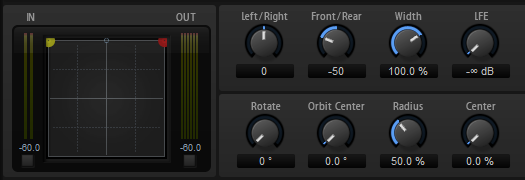
To move a sound source, click anywhere in the pan area and drag. To position the handle at a specific position, click at this position.
You can limit movement to a specific direction using modifier keys. This way, you can scale down your movements, or have the surround source move along a particular axis.
Press Shift to allow for very fine mouse movements. This is useful when panning in the miniature display in the mixer channel, for example.
To restrict movement to horizontal, press Ctrl/Cmd.
To restrict movement to vertical, press Ctrl/Cmd-Shift.
To restrict movement to diagonal (bottom left to top right), press Alt.
To restrict movement to diagonal (bottom right to top left), press Alt-Shift.
If the positioning handle is located outside the pan area, you can move the mouse pointer to the handle by pressing Shift-Ctrl/Cmd-Alt.
Controls
- Left/Right
Adjusts the horizontal (X) position of the audio signal.
- Front/Rear
Adjusts the depth (Y) position of the audio signal.
- Width
Controls the width of the stereo input signal from 0 % (mono) over 100 % (stereo) to 141.4 % (expanded stereo).
- LFE
Controls the level of the LFE channel.
- Rotate
Rotates the source channels around the positioning handle. All input channels circle around the handle – without moving beyond the borders of the surround field.
- Orbit Center
Rotates the complete signal around the center of the surround field.
- Radius
Changes the distance of the signal from the orbit center. By default, the radius is set to 100 %, but you can lower it to get closer to the center or increase it to orbit on a larger circle.
- Center
Distributes part or all of the signal to the left and right front speakers. This can be used to widen the center signal. At 100 %, the center source is provided entirely by the phantom image created by the left and right speakers. This can be useful if you want to rotate the surround signal without using the center speaker at all, for example. A blue line at the top of the surround field indicates the distance up to which a phantom signal is added. If you position the source signal inside this range, the signal is sent to all three channels.