Sample Editor Context Menu
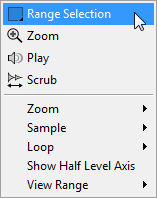
- Range Selection Tool
Click and drag with this tool to create a selection.
- Zoom Tool
If this tool is selected, you can click in the waveform to zoom in on the position where you click.
- Play Tool
If this tool is selected, you can click in the waveform to start playback. The sample is played back from this position until you release the mouse button.
- Scrub Tool
If this tool is selected, you can click in the waveform and drag sideways to play back the audio. The playback direction and speed depend on how fast and how far you move the mouse left or right from the position where you clicked.
- Zoom
Zoom In zooms in one step.
Zoom Out zooms out one step.
Zoom Full displays the entire sample in the waveform display.
Toggle Zoom Full/Last switches between the last zoom setting and the display of the entire sample.
-
Undo/Redo Zoom allow you to undo/redo the last zoom setting.
-
Zoom to Selection zooms in on the current selection.
Zoom to Sample Start/End zooms in on the sample start or end marker, depending on which is nearer to the position of the cursor.
Zoom to Sample Start zooms in on the start marker of the sample.
Zoom to Sample Start Range zooms in on the start range.
Zoom to Sample End zooms in on the end marker of the sample.
-
Zoom to Sustain Loop zooms in on the entire sustain loop.
-
Zoom to Sustain Loop Start zooms in on the start of the sustain loop.
-
Zoom to Sustain Loop End zooms in on the end of the sustain loop.
Zoom to Release Start zooms in on the release start.
Zoom to Start zooms in on the start of the sample file.
Zoom to End zooms in on the end of the sample file.
Zoom to Range zooms in on the selection range.
- Sample
Read Root Key and Tuning From File allows you to set the root key and tuning to the values that are saved in the sample file. The current zone settings are overwritten by the sample file settings.
NoteThis option is only available if the corresponding information is available in the sample file.
Show in Explorer/Finder navigates to the file in the File Explorer/macOS Finder.
Read Loop from File allows you to set loop markers to the values that are saved in the sample file. The current zone settings are overwritten by the sample file settings.
NoteThis option is only available if the corresponding information is available in the sample file.
Open in External Editor allows you to open and edit the sample in an external editor.
NoteThis menu entry is only available if an external editor is specified in the Edit section of the Options Editor.
Trim Sample to Start/End trims the sample according to the start and end markers.
-
Trim Sample to Selection trims the sample according to the current selection range.
Normalize Sample allows you to normalize the sample.
- Loop
Copy Sustain Loop to Release Loop copies the start/end marker positions of the sustain loop to the release loop.
Copy Release Loop to Sustain Loop copies the start/end marker positions of the release loop to the sustain loop.
Copy Loop A to B copies the settings of loop A to loop B.
Copy Loop B to A copies the settings of loop B to loop A.
Set Sustain Loop to Sample Start/End sets the sustain loop start and end marker positions to those of the sample start and end markers. This is useful for drum loops, for example.
Set Sample Start/End to Sustain Loop sets the sample start and end marker positions to those of the sustain loop start and end markers. This can be used to create sliced loops from longer sample files.
- Selection
Set Sample Start/End to Selection moves the start and end points of the sample to the start and end points of the selection range.
-
Set Sustain Loop to Selection moves the sustain loop markers so that they encompass the selection range.
Set Release Loop to Selection moves the release loop markers so that they encompass the selection range.
Create Zone from Selection creates a new sample zone from the selection range.
- Show Half Level Axis
Activate this option to show the half level axes in the waveform display.
- View Range
Auto uses the view range of the previous sample.
Last restores the view range that is saved with the sample.
Full shows the entire sample.
Sample shows the range between sample start and sample end markers.
Sample Start shows the sample start marker with the current zoom factor.
Sample Start Range shows the sample start range marker with the current zoom factor.
Sample End shows the sample end marker with the current zoom factor.
Sustain Loop shows the entire sustain loop.
Sustain Loop Start shows the start marker of the sustain loop with the current zoom factor.
Sustain Loop End shows the end marker of the sustain loop with the current zoom factor.
Release Loop shows the entire release loop.
Release Loop Start shows the start marker of the release loop with the current zoom factor.
Release Loop End shows the end marker of the release loop with the current zoom factor.
NoteIf the view range cannot be set to the specified loop marker or range because the sample does not contain the required loop, it is set to the last stored settings for that zone. If no view range settings were stored, the entire sample is displayed.