Window Handling
Creating Additional Windows
You can create new windows from existing views in the following ways:
Click in the upper left corner of an existing view or tab and drag it out of the current window.
Use the Undock command on the tab context menu or the View pop-up menu.
Using Window Presets
HALion comes with several preconfigured window presets.
To open a window preset, click the Open New Window button in the top bar and select it from the pop-up menu.
To create your own window presets, use the corresponding commands on the pop-up menu.
Locking Windows
If you open an additional window, HALion shows the settings of the focused program, layer, zone, etc. This way, all editors and separate windows relate to the same material. However, in some cases it might be necessary to show different objects in different windows, for example, to compare the parameter sets of two zones or layers. This can be achieved by locking a window.
-
To lock a window, click the Lock button in the upper right corner. If this button is activated, the window no longer follows selection and focus changes in the main plug-in window. Instead, it displays the settings of the program that was selected when you clicked the Lock button.
Screen Sets
You can save the configuration of the control panel as a screen set. This way, you can preconfigure HALion for different workflows and editing situations. By default, the following screen sets are available:
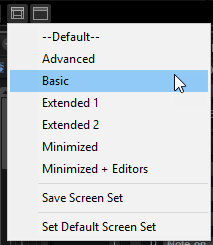
- Default
This screen set is optimized for wide-screen monitors and contains the most important editors. It is suitable for a display resolution of 1440 x 900.
- Advanced
-
This is the full editor screen set. It is suitable for a resolution of 1440 x 900.
- Basic
This is a minimized single slot player view. It is suitable for a display resolution of 1024 x 768.
- Extended 1
This screen set is optimized for use on laptops with a display resolution of 1280 x 800.
- Extended 2
This screen set is also optimized for laptops, but it is slightly larger than Extended 1. It is suitable for a display resolution of 1440 x 900.
- Minimized
-
This screen set shows the smallest configuration.
- Minimized + Editors
-
This screen set provides the minimized plug-in window plus an additional window that contains all editors. This configuration is intended for use in host applications where you cannot resize the main plug-in window.
To load, save, and delete screen sets, click the Load/Save/Delete Screen Set button on the toolbar in the plug-in functions section and select the corresponding command from the pop-up menu.
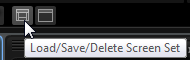 Note
NoteFactory presets cannot be deleted.