Automation Editor
All assigned automation parameters are shown in the Automation editor.
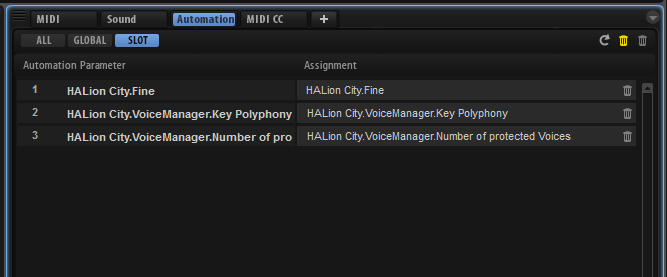
With the tabs at the top, you can specify whether you want to show the automation parameters for the slot, the global parameters, or all automation parameters.
On the left, the name of the automation parameter is shown, and on the right, the name of the assigned HALion parameter. If multiple HALion parameters are assigned to one automation parameter, these are listed below each other on the right.
If you assign an automation parameter for multiple zones, for example, the parameter is displayed in the list in the following way:
-
If all zones within a layer are selected, the automation list shows one automation parameter for all these zones.
-
If several zones within a layer are selected, the automation list adds sub-entries for each zone to each automation parameter in the list.
You can assign a HALion parameter to an automation parameter only once. If you try to add a parameter a second time, for example, a zone parameter as part of a selection of zones, the new automation parameter is only applied to those zones in the selection that were not yet assigned to an automation parameter.
-
To remove an automation parameter, click the trash icon to the right of the parameter name.
-
To remove all automation parameters, click Delete All Parameters at the top of the page.
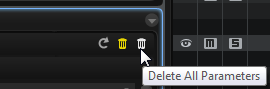
-
To remove all disconnected automation parameters, click Delete Disconnected Parameters on the toolbar.
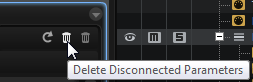
Disconnected automation assignments could not be connected properly. This can occur if you make automation settings for a program and then load another program with a different structure into a slot, for example.
-
To rename an automation parameter, double-click the parameter name and enter the new name. This name is then used in your host application.
-
To replace the names for all automation parameters with the original parameter names of the program, click Refresh All Parameter Names on the toolbar.