Amp Tab
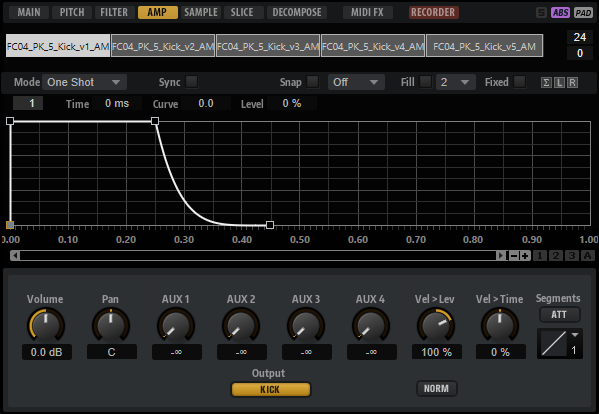
- Volume
-
Sets the level of the sample.
- Pan
-
Sets the position of the sample in the stereo panorama.
- AUX 1-4
-
Here, you can specify the signal level that is sent to the 4 integrated AUX FX channels.
- Level Velocity
-
Determines how the velocity affects the level of the envelope.
The level of the envelope depends on two factors: the setting of this parameter and how hard you hit a key. With positive values, the harder you hit a key, the higher the level of the envelope. With negative values, the harder you hit a key, the lower the level of the envelope.
- Time Velocity
-
Adjusts the influence of velocity on the phases of the envelope. Positive values decrease the length of the phases for higher velocity values. Negative values increase the length of the phases for higher velocity values.
- Segments Affected by Time Velocity
-
Allows you to select the phases of the envelope to be affected by the Time Velocity parameter.
-
Attack – The velocity affects the attack only.
-
Attack + Decay – The velocity affects all phases up to the sustain phase.
-
Decay – The velocity affects all phases including the sustain phase, but without the attack.
-
Attack + Release – The velocity affects the attack and the release phases.
-
All – The velocity affects all phases.
-
- Level Velocity Curve
-
You can select the curve type to specify how the incoming velocity translates to the level of the envelope. The characteristics of each curve are displayed by a small icon.
- Output
-
The output to which the samples are routed. The following outputs are available:
-
The Kit Mix.
-
One of the 16 Agent mixer channels.
-
One of the 16 stereo output busses of the plug-in.
If you use in a Steinberg DAW, selecting a plug-in output from the menu automatically activates this output in the host application. The first stereo out is the Master output. This output is always active.
NoteSamples that are routed to an output that is deactivated in your host application are automatically sent to the Master output of the plug-in.
-
One of the AUX channels. This allows you to create sub groups, for example.
NoteThese outputs can all contain insert effects.
-
- Norm (Use Normalized Velocity)
-
-
If you are working with normalized samples, keep this button deactivated.
-
If you are using velocity-layered samples that are not normalized, activate this button. Otherwise, you might create unrealistic level transitions between different velocity layers when setting the Vel<Lev parameter.
-