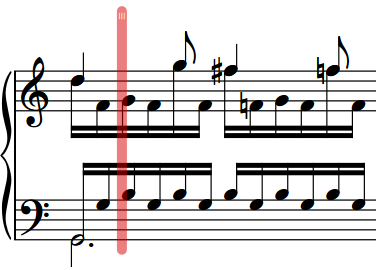Setting Insert mode stop positions
You can set a single rhythmic position in each flow as an Insert mode stop position, which prevents any material beyond the stop point being affected by inserted notes. For example, if you want to insert notes at the start of a flow but want to preserve material from a specific position later in the flow.
Procedure
-
In Write mode, select the rhythmic position that you want to be the Insert mode stop position in any of the following ways:
-
Select an item in the music area.
-
In the system track, select the bar whose start barline you want to set as the stop position.
-
-
Set the Insert mode stop position in any of the following ways:
-
Press Shift-Alt/Opt-I.
-
In the system track, click Set Edit Stop Position
 .
. -
Choose .
-
Result
The Insert mode stop position for the flow is set at the selected rhythmic position. It appears as a vertical translucent line that spans all staves.
Because each flow can only have a single stop position, any existing stop position elsewhere in the flow is deleted.
When Insert mode is activated, existing notes that would otherwise be pushed beyond the stop position are deleted.
You can also move stop positions to barlines by clicking the top handle and dragging to the right/left.
Example