Inputting notes into multiple voices
By default, notes are input into the first up-stem voice, as indicated by the symbol of an up-stem quarter note beside the caret. You can input notes directly into other voices during note input, and switch between voices as required.
You can also create new voices on staves with existing notes and input notes into those voices anywhere else on those staves.
Procedure
- In Write mode, select an item on the staff and at the rhythmic position where you want to input multiple voices.
-
Select the voice into which you want to input notes in one of the following ways:
-
To create a new voice, press Shift-V or click Create Voice
 in the Notes toolbox.
in the Notes toolbox.When a new voice is added, a + sign appears beside the symbol of a quarter note beside the caret. The quarter note symbol indicates the stem direction, and the number beside the quarter note indicates the voice number if applicable.
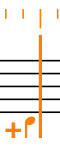
Figure 1. Caret when adding the first down-stem voice TipYou can press Shift-V as many times as you require. For example, on a staff containing no notes, creating one new voice allows you to input notes into the first down-stem voice, but you can also create another new voice immediately if you want to input notes into the second up-stem voice.
Only voices that contain notes are preserved.
-
To select an existing voice, press V or click Next Voice
 in the Notes toolbox to cycle through active voices on the staff.Note
in the Notes toolbox to cycle through active voices on the staff.Note-
You can switch between voices as often as you like.
-
If you have three or more voices on a single staff, you can only cycle through all the voices in a set order. For example, if you have two up-stem voices and two down-stem voices, the order is: first up-stem voice, first down-stem voice, second down-stem voice, second up-stem voice.
-
-
- Input the notes you want.
Result
Notes are input into the voice indicated by the quarter note symbol beside the caret.
If you are inputting notes into a new voice on a staff that already contains notes in another voice, the stem directions of existing notes at the same rhythmic position change automatically as necessary. Rests appear as required around notes in different voices.
-
Any voices that you created, but did not input notes into, are deleted.
-
You can show voice colors to check which notes are in which voice. Additionally, when you select single notes or multiple notes in the same voice at the same rhythmic position, their pitches are shown in the status bar and as depressed keys in the Keyboard panel.
Example
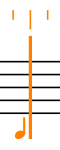
|
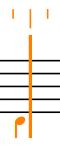
|
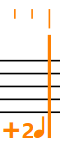
|