Music Fonts dialog
The Music Fonts dialog allows you to change the font used for notations and glyphs project-wide. Any font you use for notations and glyphs must be SMuFL-compliant.
-
You can open the Music Fonts dialog by choosing .
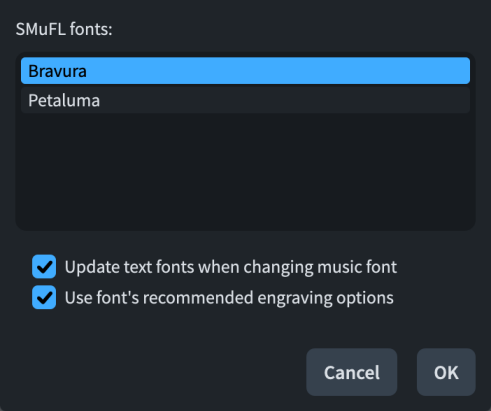
The Music Fonts dialog contains all available SMuFL fonts you have installed on your computer that have the appropriate metadata for Dorico Pro to recognize them. By default, Dorico Pro comes with the following SMuFL-compliant fonts:
-
Bravura: The default music font, inspired by traditional classical music engraving.
-
Petaluma: Handwritten music font style, similar to the traditional style used for jazz music.
Changing the music font used in the Music Fonts dialog changes the fonts used for notations, glyphs, and other items that are not text, such as clefs, dynamics, and bold tuplet numbers/ratios.
You can change the fonts used for these items individually by changing the Default Text Font style in the Edit Font Styles dialog, and the Default Text paragraph style in the Paragraph Styles dialog.
The Music Fonts dialog also contains the following options:
- Update text fonts when changing music fonts
-
Allows you to include/exclude text fonts when changing the music font. For example, deactivating this option allows you to change the appearance of notes and notations without affecting the appearance of flow titles and staff labels.
-
For the Bravura music font, the equivalent text font is Academico.
-
For the Petaluma music font, the equivalent text font is Petaluma Script.
-
- Use font’s recommended engraving options
-
Allows you to import the default settings that come with the font.
Certain items that are marked as optional in SMuFL fonts, such as clef changes and non-bold tuplet numbers/ratios, are not affected when you change the music font.