Note Input Options dialog
The Note Input Options dialog provides multiple options that allow you to determine how Dorico Pro interprets the data and MIDI you input by default.
For example, there are options relating to how accidentals and notes are spelled when inputting notes using a MIDI keyboard, what you want to include in chord symbols based on what you play, and how to consider multiple different aspects of chord diagrams, such as whether or not to omit the ninth in 11 and 13 chords.
You can open Note Input Options in any of the following ways:
-
Press Ctrl/Cmd-Shift-I in any mode.
-
Choose in Write mode.
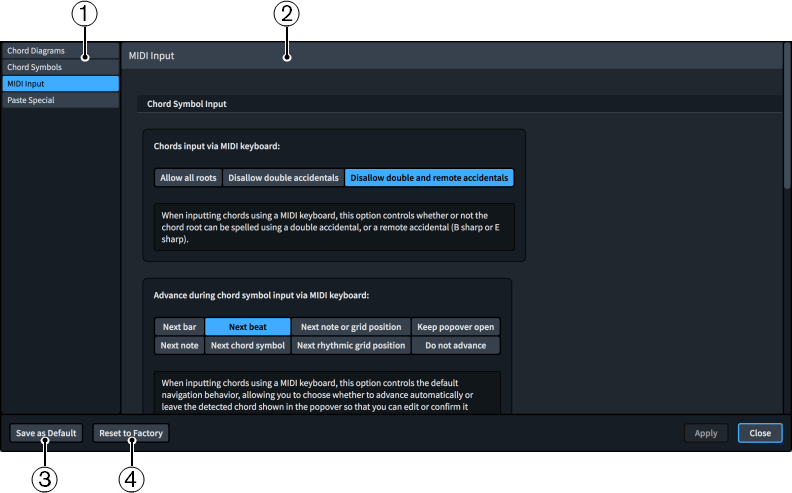
-
Page list
Contains the categories of options that you can view and change in the dialog, divided into pages.
-
Section
Pages are divided into sections, which can contain multiple options. Sections that contain many options are divided into subsections. For options that have multiple possible settings, the current setting is highlighted.
-
Save as Default/Remove Saved Defaults
This button has different functions depending on whether you have existing saved defaults.
-
Save as Default saves all options currently set in the dialog as the default for new projects.
-
Remove Saved Defaults deletes your previous saved defaults without resetting the options in the current project. After removing your saved defaults, all future projects start with the default factory settings. If you have existing saved defaults, you can access Remove Saved Defaults by pressing Ctrl (Windows) or Opt (macOS).
-
-
Reset to Factory/Reset to Saved Defaults
This button has different functions depending on whether you have existing saved defaults.
-
If you have no saved defaults, Reset to Factory resets all the options in the dialog back to the default factory settings.
-
If you have existing saved defaults, Reset to Saved Defaults resets all the options in the dialog back to your saved defaults. You can access Reset to Factory instead by pressing Ctrl (Windows) or Opt (macOS). Resetting options back to the default factory settings only affects the current project and does not delete your saved defaults, meaning future projects start with your saved defaults.
-